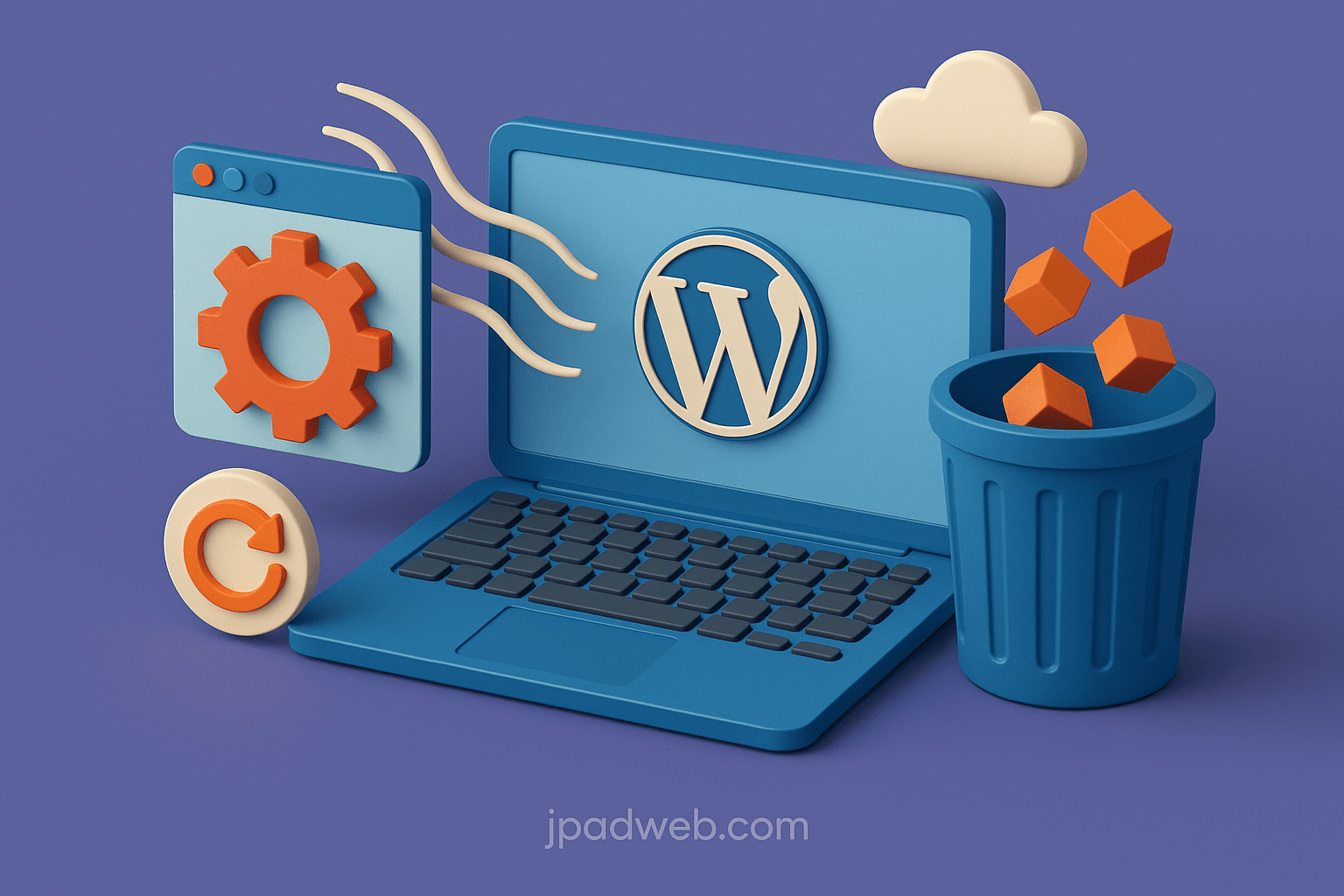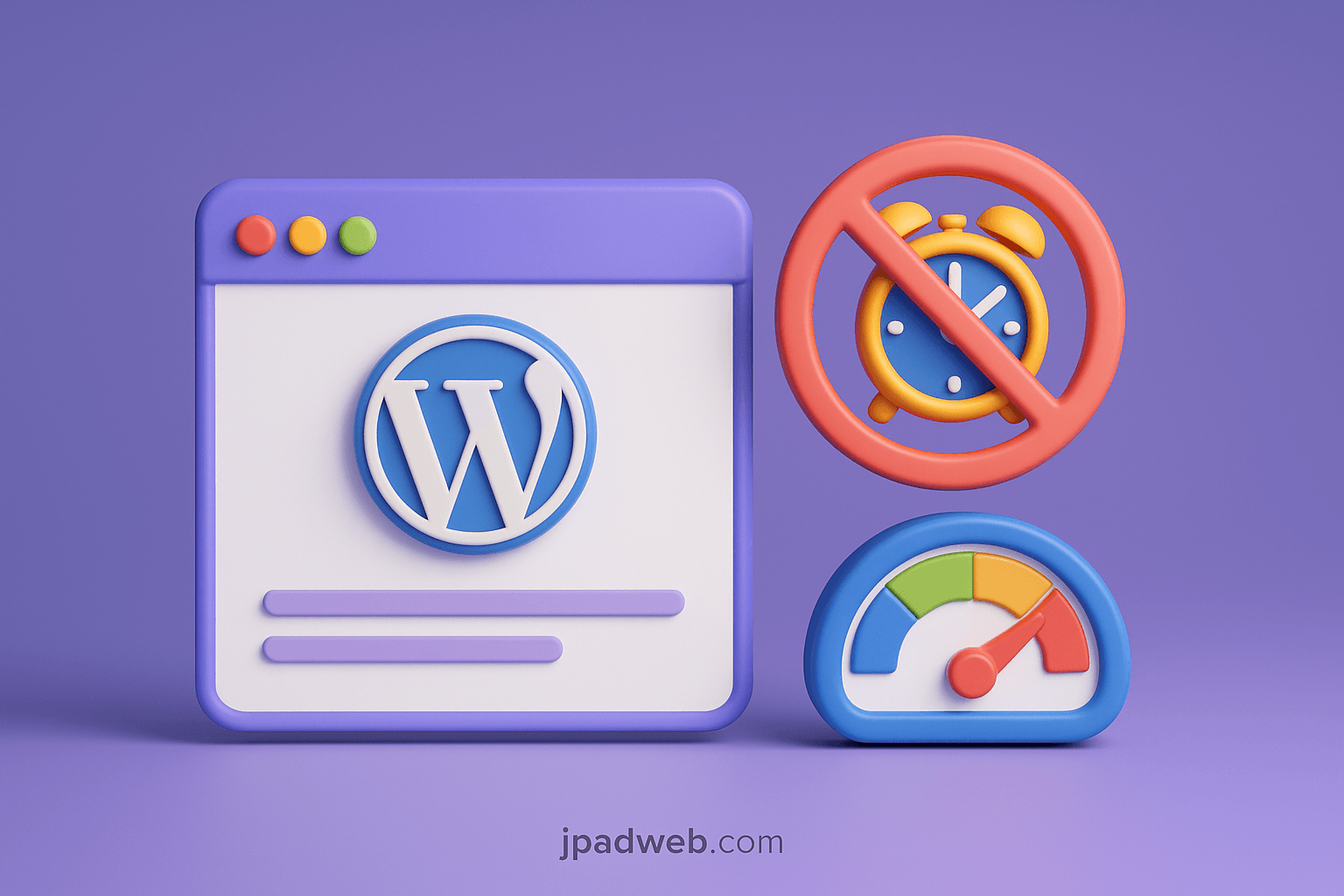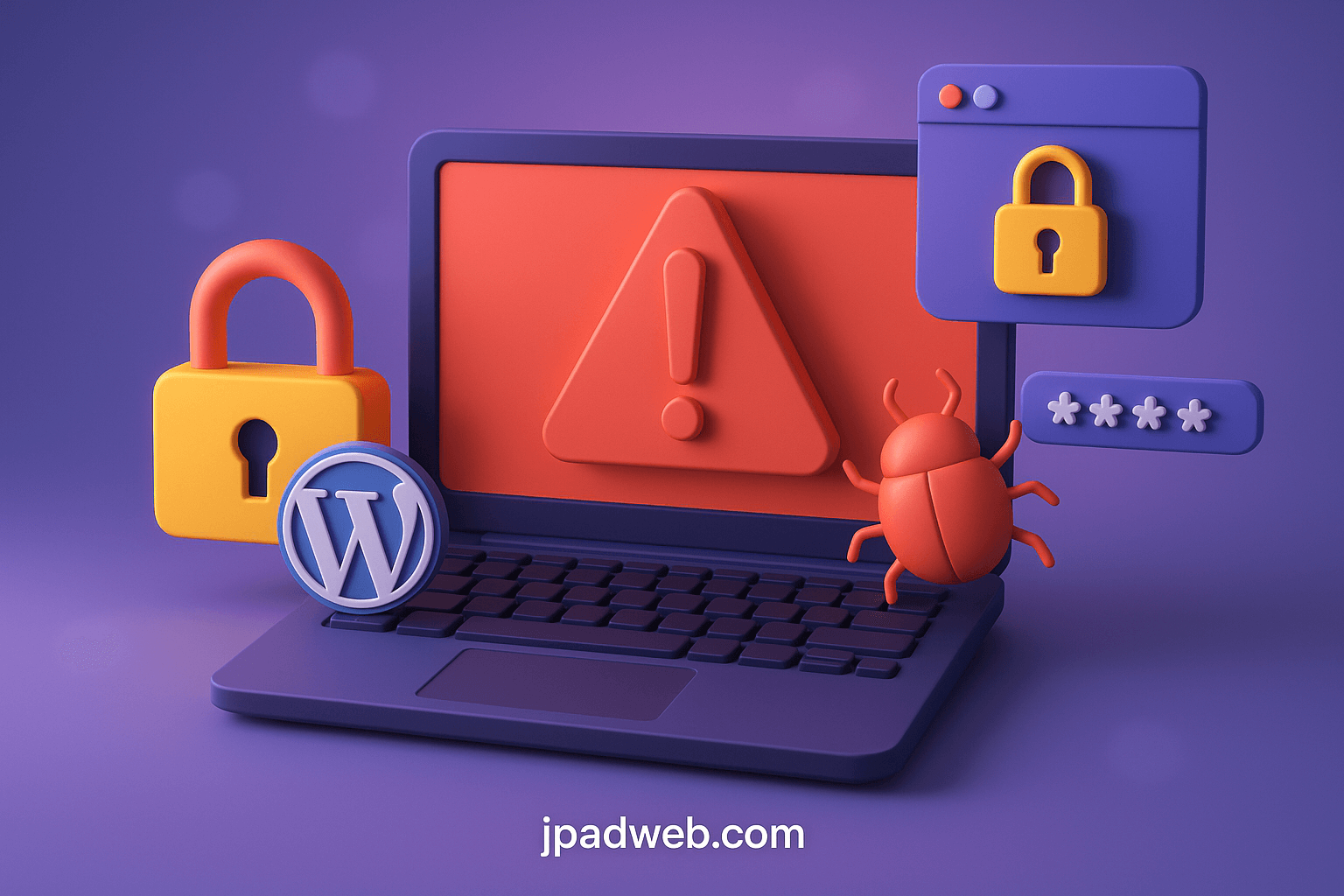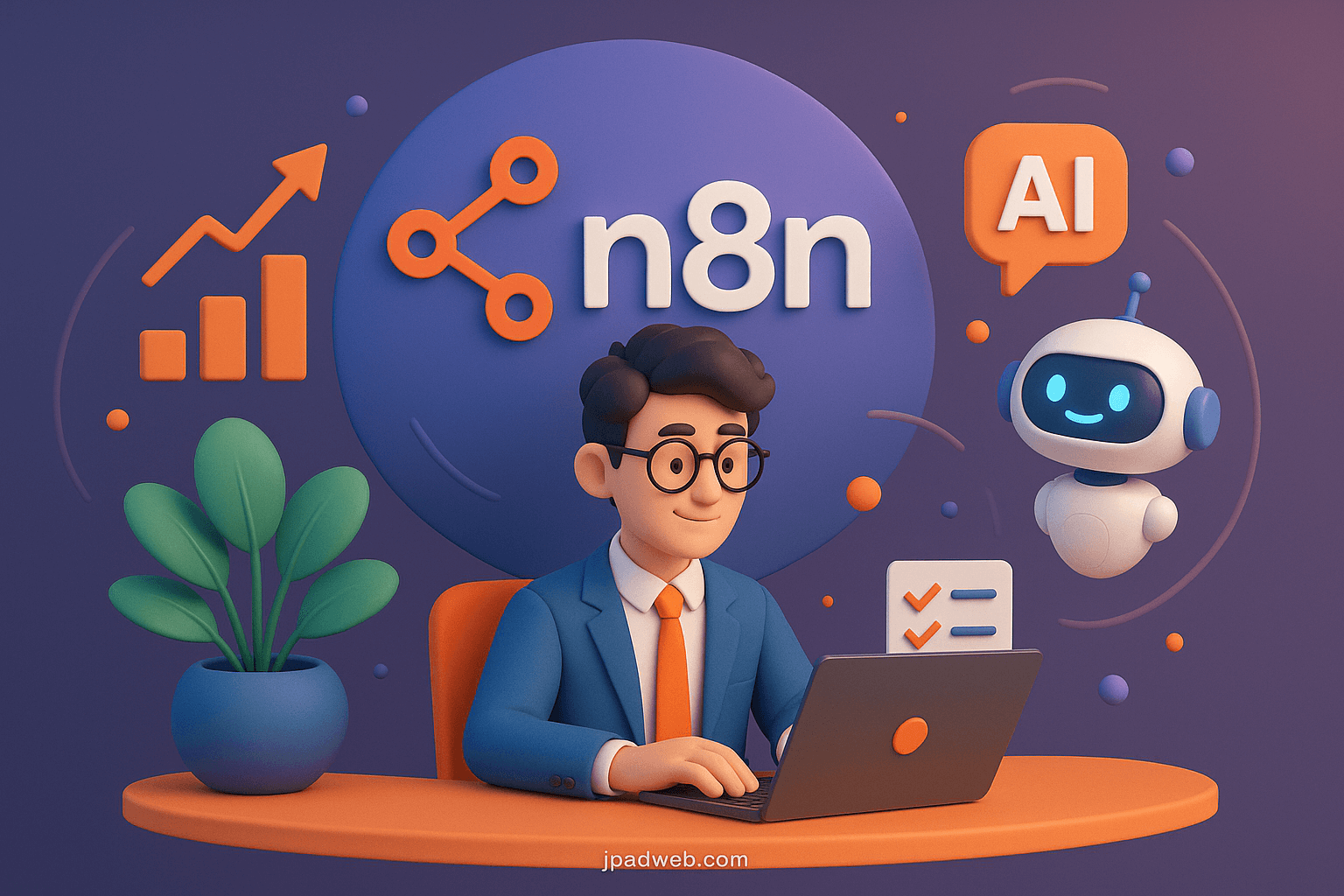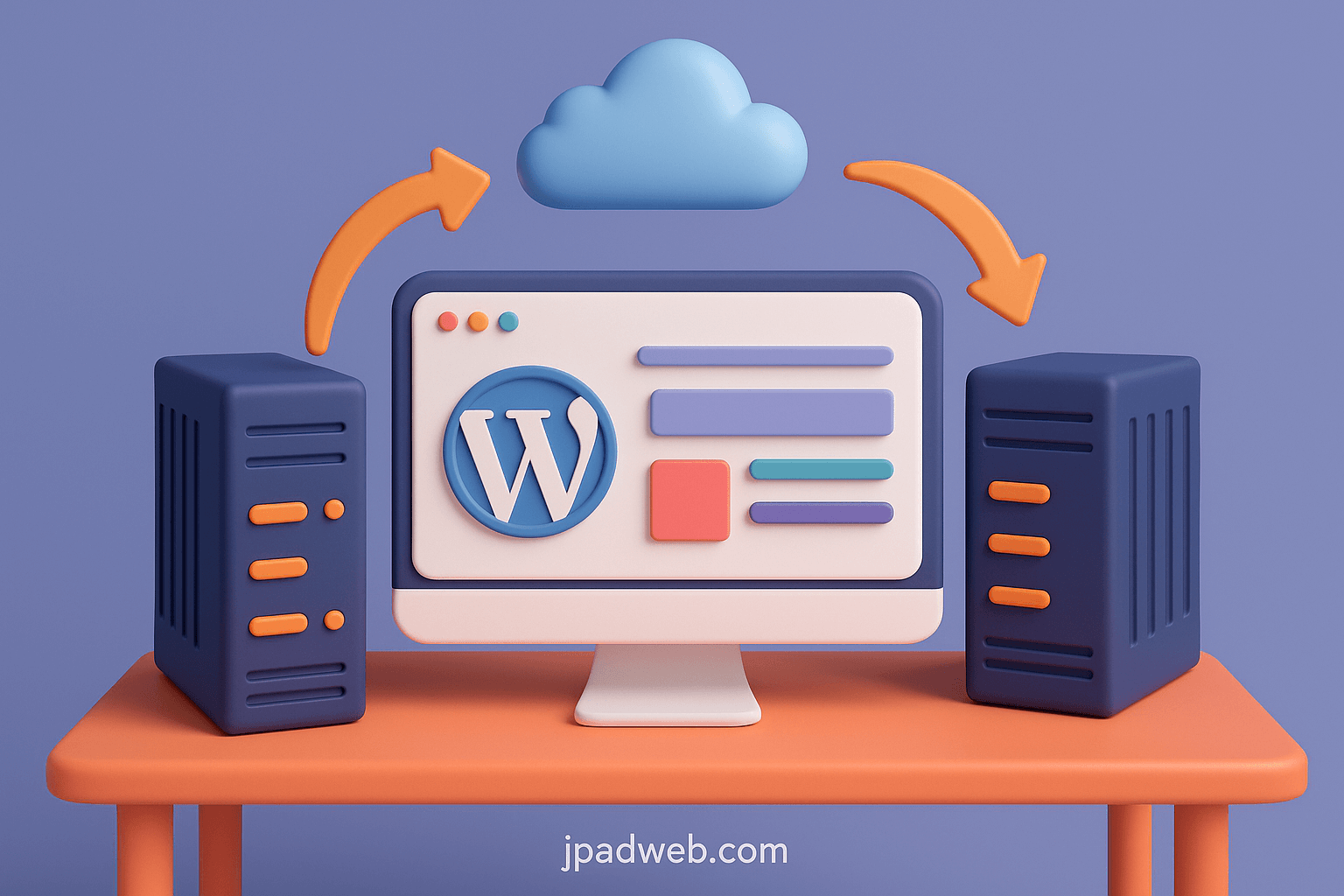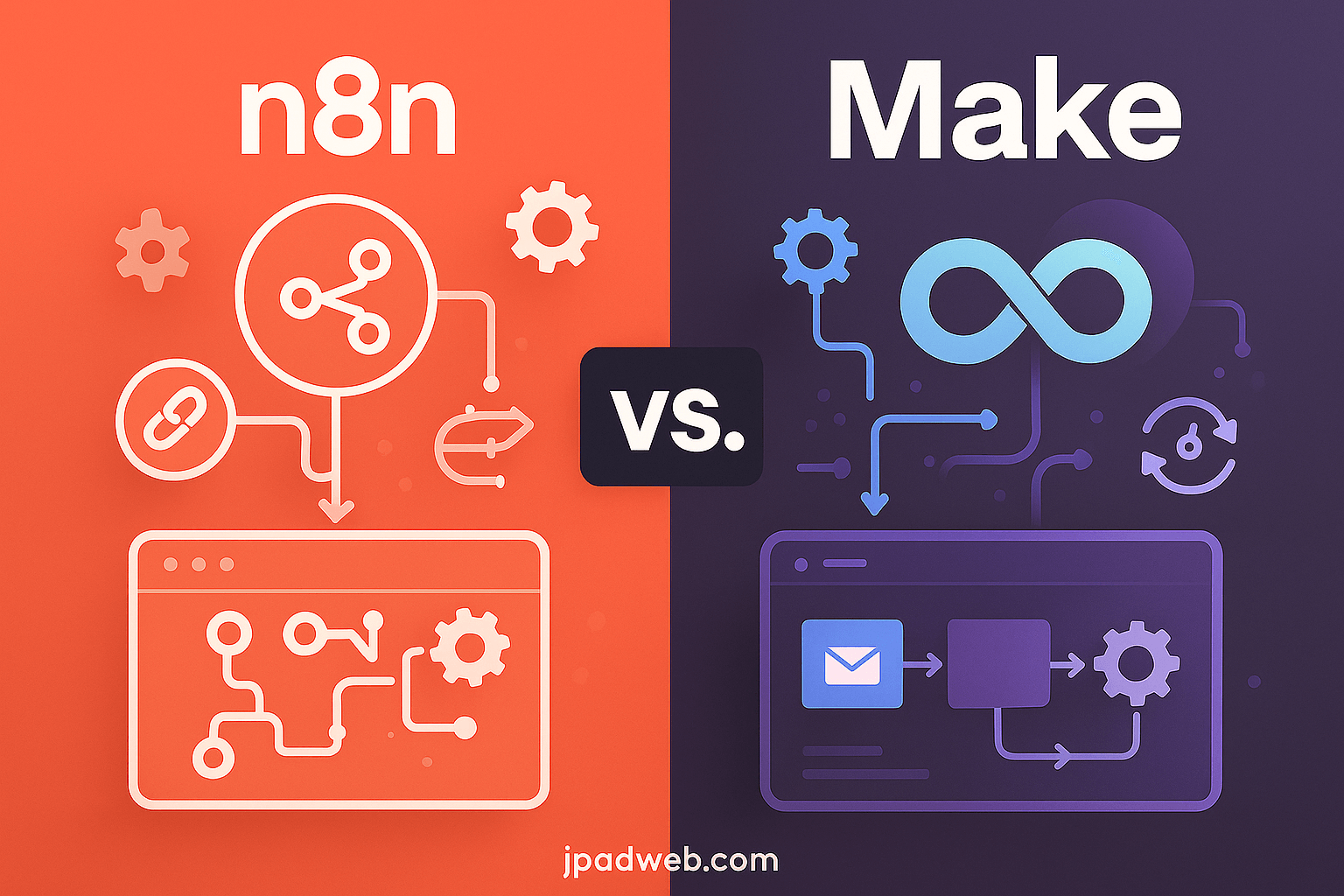A fast, reliable website is not just a nice-to-have, it’s a business necessity. Website speed directly impacts user experience, bounce rates, and even conversion rates. Studies show that if a site takes longer than three seconds to load, more than half of visitors will leave, often turning to a competitor instead. For WordPress site owners, maintaining smooth performance is critical to keeping both users and search engines happy.
One of the key technologies that makes this possible is caching. Cached files temporarily store your website’s static content such as images, scripts, and pages, so browsers and servers don’t need to reload everything from scratch each time a visitor lands on your site. This drastically reduces loading times, leading to a faster, more seamless browsing experience.
But caching is not without its challenges. Sometimes, these stored files become outdated, displaying old content even after you have made updates. This can confuse visitors, prevent important changes from showing, and even interfere with how search engines crawl your site. In this kind of situation, support of Skilled Website Maintenance Experts becomes invaluable, ensuring your site continues to perform at its best while addressing cache and other technical issues.
That is why knowing how to purge cache in WordPress is essential. Clearing cache ensures that the latest version of your site is visible, whether you have updated your design, fixed a bug, or optimized content for SEO.
In this guide, we will learn exactly how to do it step by step, so you can maintain both speed and accuracy without compromising performance.
What is Cache in WordPress?
Let’s first understand what cache actually means in WordPress.
At its core, caching is the temporary storage of static website files such as HTML pages, images, stylesheets, and scripts, so they can be delivered to visitors more quickly.
Instead of generating a page from scratch each time a user visits, the cached version is served almost instantly, reducing server workload and improving speed.
Benefits of Caching in WordPress
Caching delivers several performance and SEO advantages, including:
- Faster load times: Cached files eliminate the need for repeated server processing, ensuring pages load in milliseconds.
- Better user experience: Visitors enjoy smoother browsing, which keeps them engaged longer.
- SEO ranking signals: Google considers site speed a ranking factor, meaning caching directly supports better visibility in search results.
- Reduced server strain: Handling more traffic with fewer server resources, especially during traffic spikes.
Common Types of Cache in WordPress
Not all cache is the same but different layers handle different aspects of performance:
- Page Cache – Stores entire web pages as static HTML, so users receive the pre-built page instead of waiting for WordPress to generate it dynamically.
- Browser Cache – Saves website resources (like images, CSS, and JavaScript) on a visitor’s local device so that returning visits load much faster.
- Object Cache – Keeps database query results in memory to speed up dynamic elements such as menus, widgets, or product listings.
- Opcode Cache – Optimizes PHP execution by storing precompiled script code, which reduces the need to recompile it every time.
- CDN Cache – Content Delivery Networks (CDNs) cache your site’s content across multiple global servers, ensuring fast delivery no matter where visitors are located.
Together, these caching layers form the backbone of a high-performing WordPress site. But when changes are made like content updates, design tweaks, or plugin installations. These cached files can sometimes prevent the newest version from showing. That is when purging cache becomes critical.
Why Do You Need to Purge WordPress Cache?
Caching is designed to improve performance, but sometimes it can work against you. When cached files do not refresh as expected, your visitors may see outdated content, broken designs, or even error messages. That is why learning how to purge cache in WordPress is not just optional but it is an essential maintenance skill for any site owner.
Here are the most common scenarios where clearing cache becomes necessary:
1. Updates Not Appearing on the Live Site
You have just published a new blog post or updated a landing page, but when you check the live site, nothing has changed. This usually happens because the cache is still serving the older version. Purging the cache forces WordPress to show the latest updates immediately.
2. Fixing Broken Layouts or CSS Issues
Sometimes after updating your theme or custom CSS, the layout looks broken or misaligned. This often occurs when browsers continue to load old stylesheet files from cache. Clearing cache ensures the correct styling is applied across all pages.
3. Plugin or Theme Updates Not Reflecting
WordPress plugins and themes frequently release updates for functionality, security, and compatibility. If these updates do not appear to take effect, a cached version of your site may be blocking the new files. Purging cache helps apply the changes instantly.
4. Resolving Troubleshooting Errors
If your site shows unexpected errors like missing elements, 404 pages, or scripts not loading properly, cached data may be the reason behind it. A quick cache purge often resolves these issues without further technical intervention.
5. Keeping User Experience Consistent and Fast
Most importantly, purging cache ensures visitors always see the most accurate, up-to-date, and optimized version of your website. Whether they are browsing your blog, shopping in your store, or submitting a form, a consistent and reliable experience builds trust and keeps them coming back.
Methods to Purge Cache in WordPress
Caching lives at multiple layers. To make sure visitors see the freshest version of your site, clear caches from the outside in: browser → WordPress plugin → hosting → CDN → security/WAF. After each method, verify with a hard refresh (Ctrl/Cmd + Shift + R) or an incognito/private window.
Method 1 – Clear Browser Cache
Even if your server cache is fresh, local browser cache can keep showing an old stylesheet or script. Clear it first.
Google Chrome (desktop)
- Open Chrome and press
Ctrl + Shift + Delete(Windows) orCmd + Shift + Delete(Mac). - Time range: Last 24 hours (or All time if issues persist).
- Check Cached images and files (leave passwords/cookies unchecked unless you intend to clear them).
- Click Clear data, then reload your site with
Ctrl/Cmd + Shift +R.
Mozilla Firefox (desktop)
- Press
Ctrl + Shift + Delete(Windows) orCmd + Shift + Delete(Mac). - Time range: choose Everything (or a shorter range).
- Tick Cache only (optional to keep cookies/passwords).
- Click OK, then hard-refresh your page.
Safari (macOS)
Option A (targeted, recommended):
- Go to Safari → Settings → Advanced and enable Show Develop menu in the menu bar.
- From the menu bar, click Develop → Empty Caches.
- Reload your site.
Option B (broader):
- Safari → Clear History… → Choose time range → Clear History (also clears cookies/history).
Microsoft Edge (desktop)
- Press
Ctrl + Shift + Delete. - Time range: Last 24 hours (or All time).
- Check Cached images and files.
- Click Clear now, then reload your site.
Method 2 – Clear Cache in WordPress Caching Plugins
Most performance plugins offer a one-click purge from the admin toolbar and a deeper purge inside their settings.
WP Rocket (one‑click purge)
- Toolbar: In the top admin bar, go to WP Rocket → Clear cache.
- Dashboard: Settings → WP Rocket → Dashboard → Clear Cache.
- (Optional) Trigger Preload so key pages are warmed up immediately. If you use features like Remove Unused CSS or Critical CSS, also hit Regenerate where applicable.
W3 Total Cache (purge all caches)
- Toolbar: Performance → Purge All Caches.
- Dashboard: Performance → Dashboard → Empty all caches.
- (Optional) Purge granularly via Performance → Page Cache / Minify / DB Cache / Object Cache if you need a targeted clear.
WP Super Cache (delete cached files)
- Toolbar: Click Delete Cache.
- Settings: Settings → WP Super Cache → Easy → Delete Cache.
- (Optional) Under Contents, delete specific cached pages if you need precision.
LiteSpeed Cache (purge page, CSS/JS, or object cache)
- Toolbar: LiteSpeed → Purge All (quick global clear).
- Toolbox:LiteSpeed Cache → Toolbox → Purge and choose:
- Purge All (entire cache),
- Purge Front Page / Categories / Tags, or
- CSS/JS Cache if you changed file optimization settings.
- Object Cache: LiteSpeed Cache → Cache → Object → Flush All (when using Redis/Memcached).
Method 3 – Clear Cache from Your WordPress Hosting Panel
Many managed or WordPress‑optimized hosts add a server‑level cache (Nginx/Apache/LiteSpeed) that sits beneath your plugin cache. If you still see stale content after a plugin purge, clear here next.
SiteGround
- WordPress toolbar: If using SiteGround Optimizer, click Purge SG Cache.
- Site Tools: Speed → Caching → Dynamic Cache → Flush (and clear Memcached if enabled).
Bluehost
- WordPress toolbar: With the Bluehost plugin active, use Caching → Purge Cache.
- Hosting panel: Look for Caching or Performance; purge/flush server cache from there.
Hostinger
- hPanel: Advanced → Cache Manager → Purge All.
- If your plan uses LiteSpeed, combine this with a LiteSpeed Cache plugin purge for a complete clear.
Kinsta
- WordPress toolbar: Kinsta Cache → Clear Cache.
- MyKinsta: Sites → Tools → Clear site cache to flush the server‑level cache.
Automatic vs. manual purging
- Automatic: Many hosts/plugins automatically purge affected pages when you publish, update a post, or change menus/widgets.
- Manual: Use when troubleshooting, after theme/plugin updates, or when global CSS/JS changes don’t show up immediately.
Order of operations: If your host provides built-in caching and you run a caching plugin, purge both to keep versions in sync.
Method 4 – Clear CDN Cache (Content Delivery Network)
A CDN stores copies of your assets across global edge locations. If your CDN keeps an old version, visitors far from your origin server may still see stale content.
Cloudflare
- Dashboard:Caching → Configuration → Purge Cache.
- Purge Everything: Clears all assets at all edges.
- Custom Purge: Purge by specific URLs, hosts, or cache tags for surgical updates.
- (Optional) Enable Development Mode while actively editing design/CSS to bypass cache for 3 hours.
Why sync CDN and server cache?
- If you purge only at the server, the CDN may continue serving stale edge copies, causing “it’s updated here but not there” inconsistencies. Always purge origin + CDN when changes are global (themes, CSS/JS, headers).
Method 5 – Clear WordPress Firewall or Security Plugin Cache
Security layers can also cache (or influence) how assets are delivered.
Sucuri
- Plugin: Sucuri Security → Firewall (WAF) → Clear Cache.
- Sucuri dashboard (cloud WAF): Use Purge Cache (full or per‑URL) if you’re proxying traffic through Sucuri.
- If you also use a CDN like Cloudflare, purge in both places for consistency.
Wordfence
- Wordfence’s firewall does not typically cache your page output like a CDN or caching plugin. However, if you use Wordfence + a CDN/host cache, purge the CDN and host/plugin caches to resolve display issues.
- After major site changes, you can also go to Wordfence → Tools → Diagnostics and ensure no blocked or modified assets remain; then reload after a full purge at other layers.
Troubleshooting tip: If a layout remains broken after all purges, temporarily disable minification/combination of CSS/JS in your caching plugin and retest. Conflicts often stem from aggressive optimization rather than caching itself.
Quick Verification Checklist
- Hard refresh (
Ctrl/Cmd + Shift + R) and test in a private window. - Try a different network/device to rule out local caching (ISP/proxy).
- Append a version query to CSS/JS (e.g.,
/style.css?v=2025-08-23). - Use a global test (e.g., web-based page test from multiple regions) to confirm edge/CDN is serving new assets.
Additional Cache Management Tips
Managing cache effectively is not just about hitting the “purge” button. To keep your WordPress site consistently fast, you need a strategy that balances speed, accuracy, and automation. Let’s look at a few best practices that take cache management to the next level.
Setting Cache Expiration Times
Every cached file has a “time-to-live” (TTL), which determines how long it stays stored before being refreshed. Setting this wisely ensures visitors always get a balance of speed and freshness.
| Cache Type | Recommended Expiration Time | Recommended Expiration Time |
| Static assets (CSS, JS, images) | 1 month or more | Rarely change, so they can be stored longer without issue |
| HTML pages (dynamic content) | A few hours to 1 day | Content updates frequently, so users need fresher versions |
| API or AJAX requests | A few minutes | Keeps interactive features like carts or search up-to-date |
With the right expiration settings, your site would not force unnecessary refreshes, but it also won’t risk showing outdated content.
Automating Purge After Updates
Manually clearing cache after every content change is a time sink. Instead, configure your caching plugin or hosting panel to auto-purge when:
- A new post goes live
- You update a theme or plugin
- Menus and widgets change
This automation ensures that your visitors and search engines always see the latest version without you lifting a finger.
Avoiding Plugin Conflicts
One common mistake WordPress users make is installing multiple caching plugins, hoping to double the speed. In reality, this usually causes the opposite: duplicate cache layers that clash, leading to broken layouts or errors.
Think of caching like traffic lights at an intersection, having one works perfectly, but adding a second light with a different timer creates chaos. The best practice is to stick with one caching plugin, let your host handle server-side caching, and add a CDN for global delivery. When in doubt, relying on Skilled WordPress Plugin Developers ensures caching setup with proper plugin that avoids conflicts and helps to enhance site performance. This layered approach works in harmony without stepping on each other’s toes.
When to Consider Professional Optimization
If you have purged caches, fine-tuned plugins, and optimized expiration rules but your site still feels sluggish, it may be time to seek expert help. Professional optimization goes deeper, addressing issues such as:
- Database cleanup and query optimization
- Script deferral and lazy loading setup
- Advanced CDN rules like image resizing on the fly
- Server-level tuning (PHP workers, object cache, memory allocation)
For high-traffic websites, membership platforms, or online stores, these advanced tweaks can significantly boost ROI by reducing bounce rates and improving conversions.
In short, cache management is not just reactive, it should be strategic. By setting expiration times, automating clears, avoiding plugin conflicts, and knowing when to call in professionals, you keep your WordPress site fast, reliable, and SEO-friendly at all times.
FAQs on Clearing WordPress Cache
How often should I purge WordPress cache?
Only purge when needed such as after publishing new content, updating themes or plugins, or fixing design changes. Daily purging is not necessary; let your caching plugin or host handle automatic clears.
Can I clear the cache without a plugin?
Yes. You can clear cache from your browser, your hosting control panel, or your CDN dashboard (like Cloudflare or Sucuri). Plugins just make the process easier.
Will clearing cache improve SEO or only speed?
It mainly improves speed and ensures fresh content is visible. Since site speed and accurate indexing are SEO ranking factors, clearing cache indirectly supports better rankings.
Can caching plugins conflict with each other?
Yes. Running multiple caching plugins can cause layout issues or errors. Stick to one reliable plugin and rely on your host or CDN for additional caching.
What if clearing cache doesn’t fix the issue?
If problems persist, try disabling minification, clearing CDN or object cache, or testing in a private browser window. If nothing works, it may be a theme, plugin, or server issue, contact support or a professional optimizer.
Summary
Purging cache in WordPress is not just about fixing display issues, it is about keeping your site fast, reliable, and up to date. Clearing cache ensures that your latest updates appear correctly, improves performance for visitors, and helps prevent frustrating errors that can hurt user experience.
Making cache management a regular part of your website maintenance routine keeps things running smoothly, whether you’re publishing fresh content, updating themes and plugins, or troubleshooting problems.
And if you ever feel stuck, professional support can make all the difference. At Jpadweb, we specialize in WordPress performance optimization, from cache management and speed tuning to full-scale troubleshooting. Our team ensures your website stays fast, secure, and ready to perform at its best. For tailored assistance or to discuss your specific needs, you can easily get in touch with our WordPress experts.