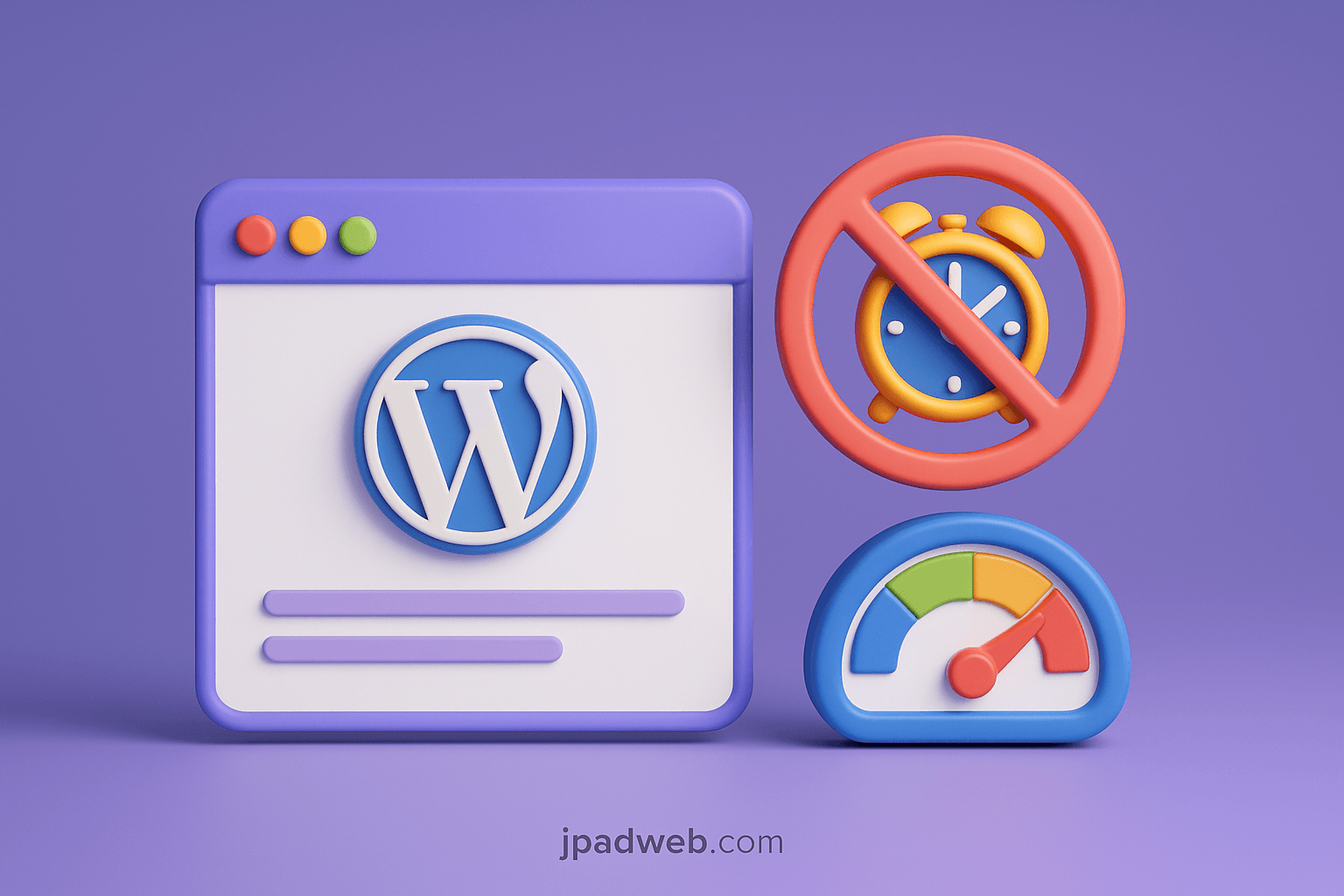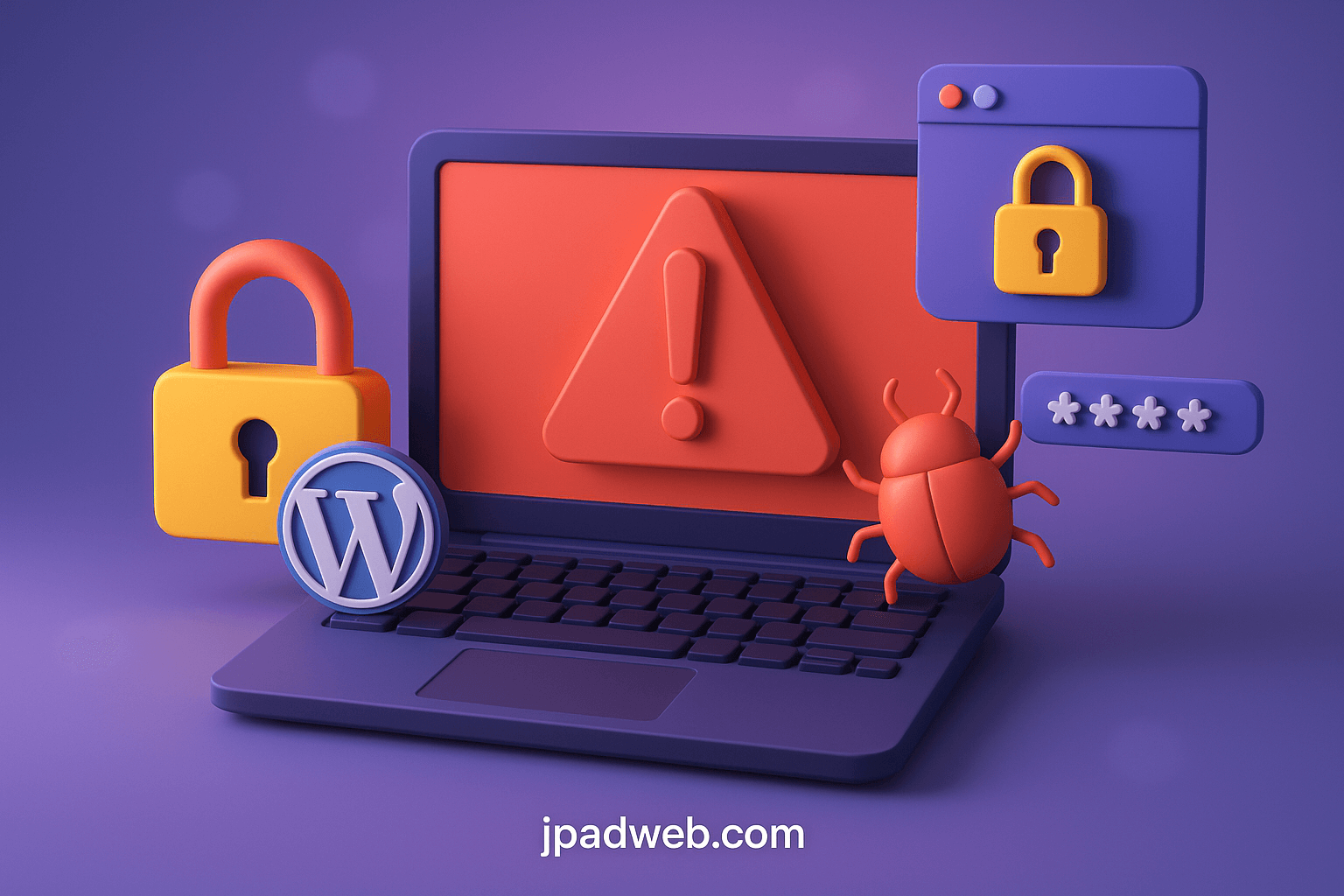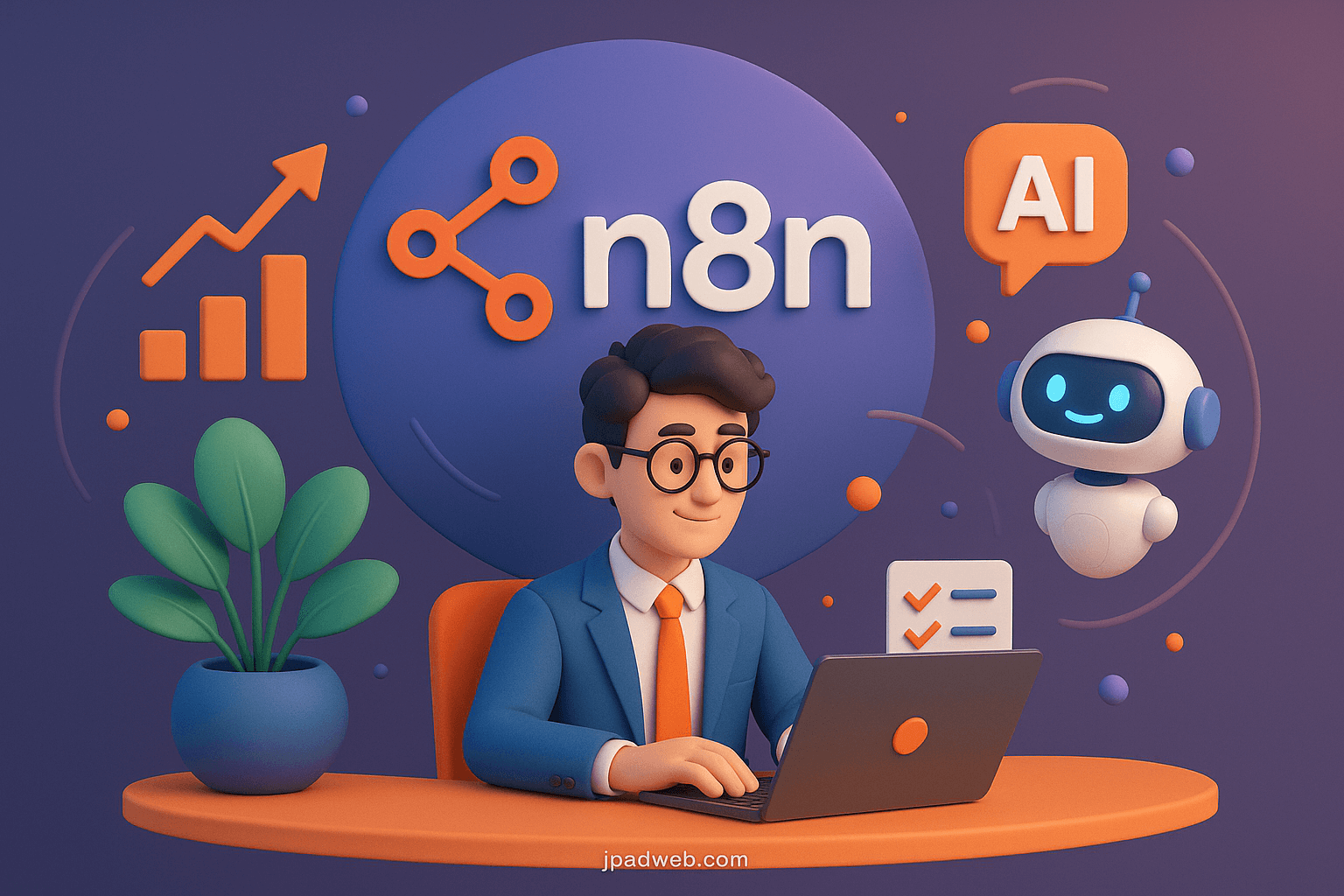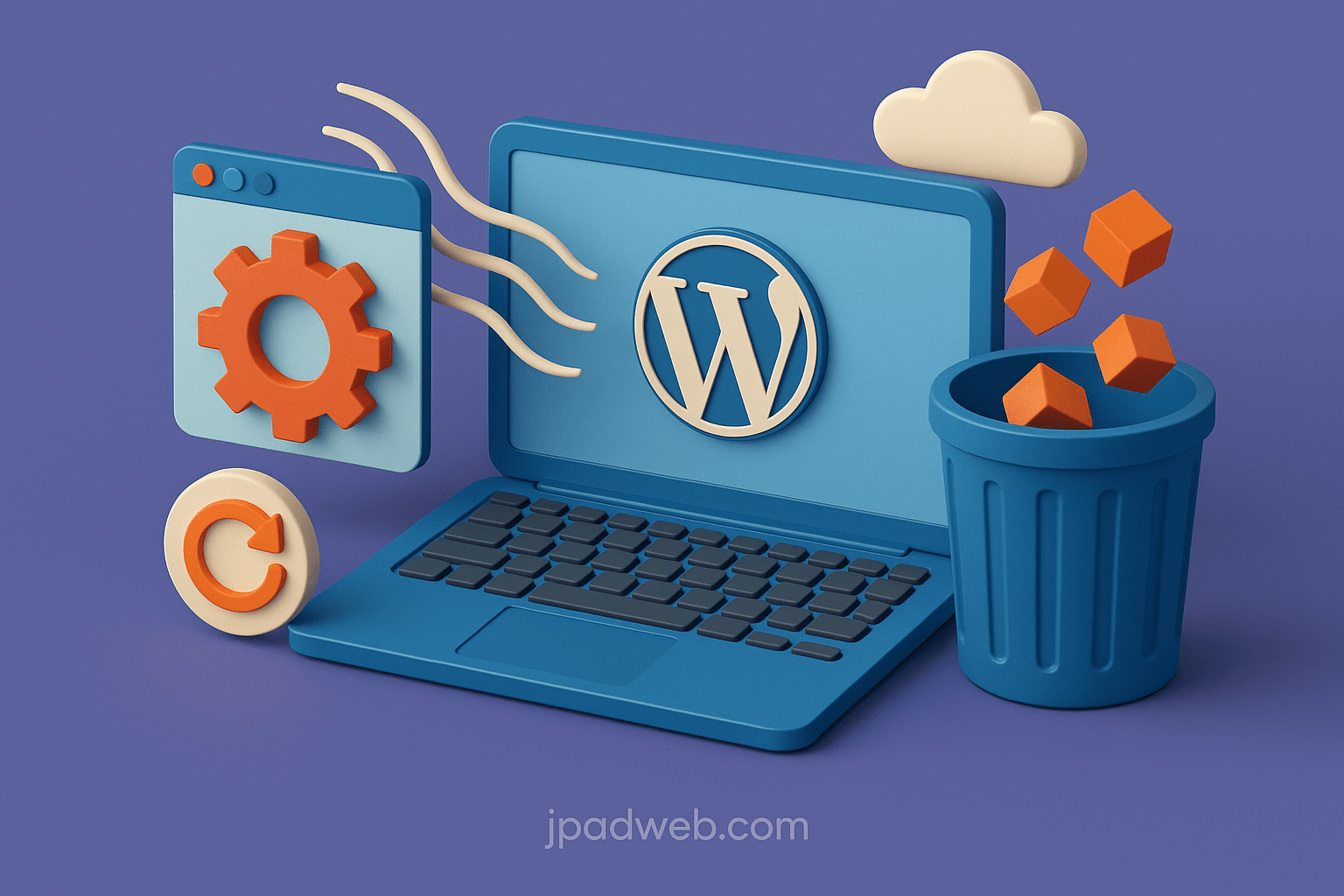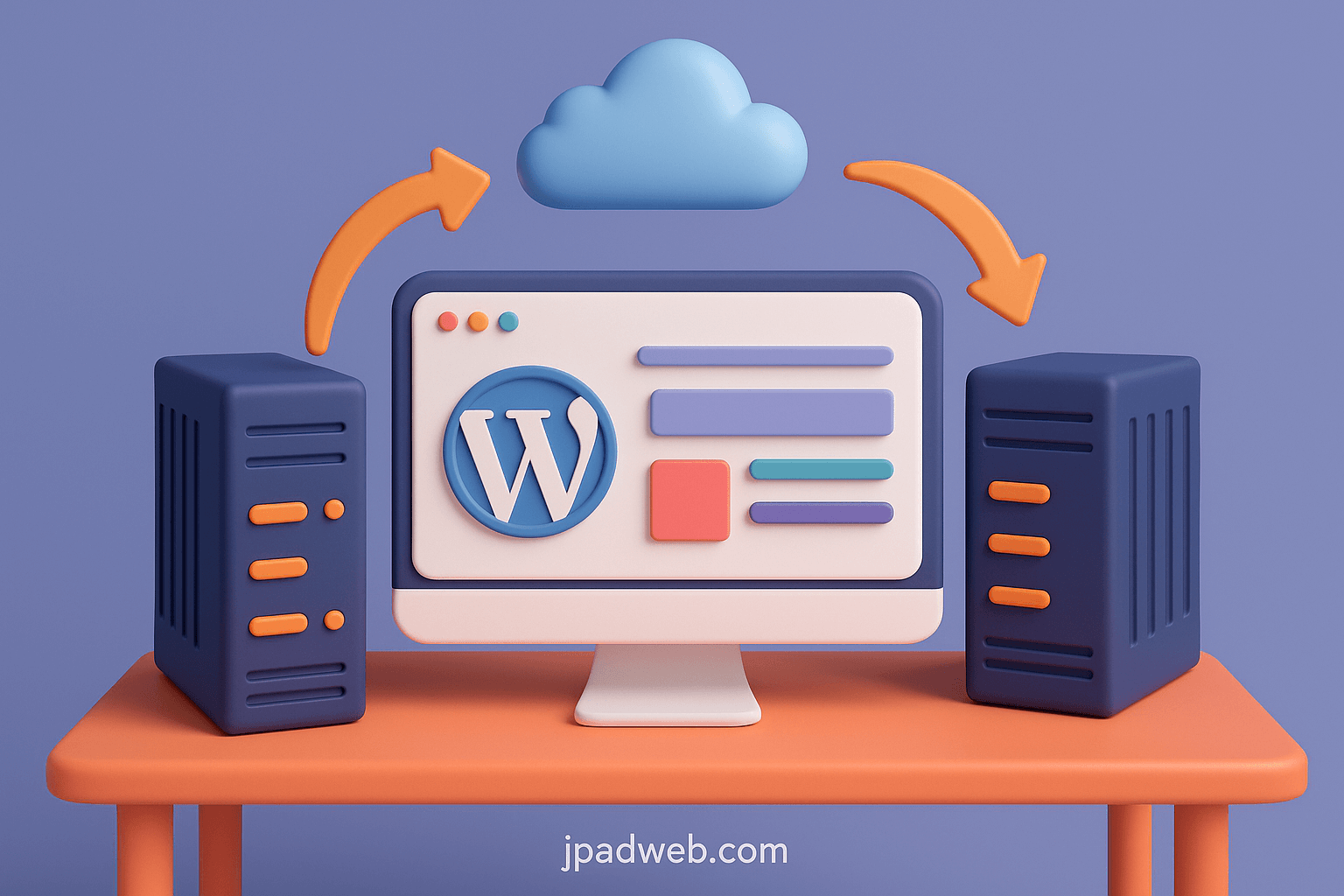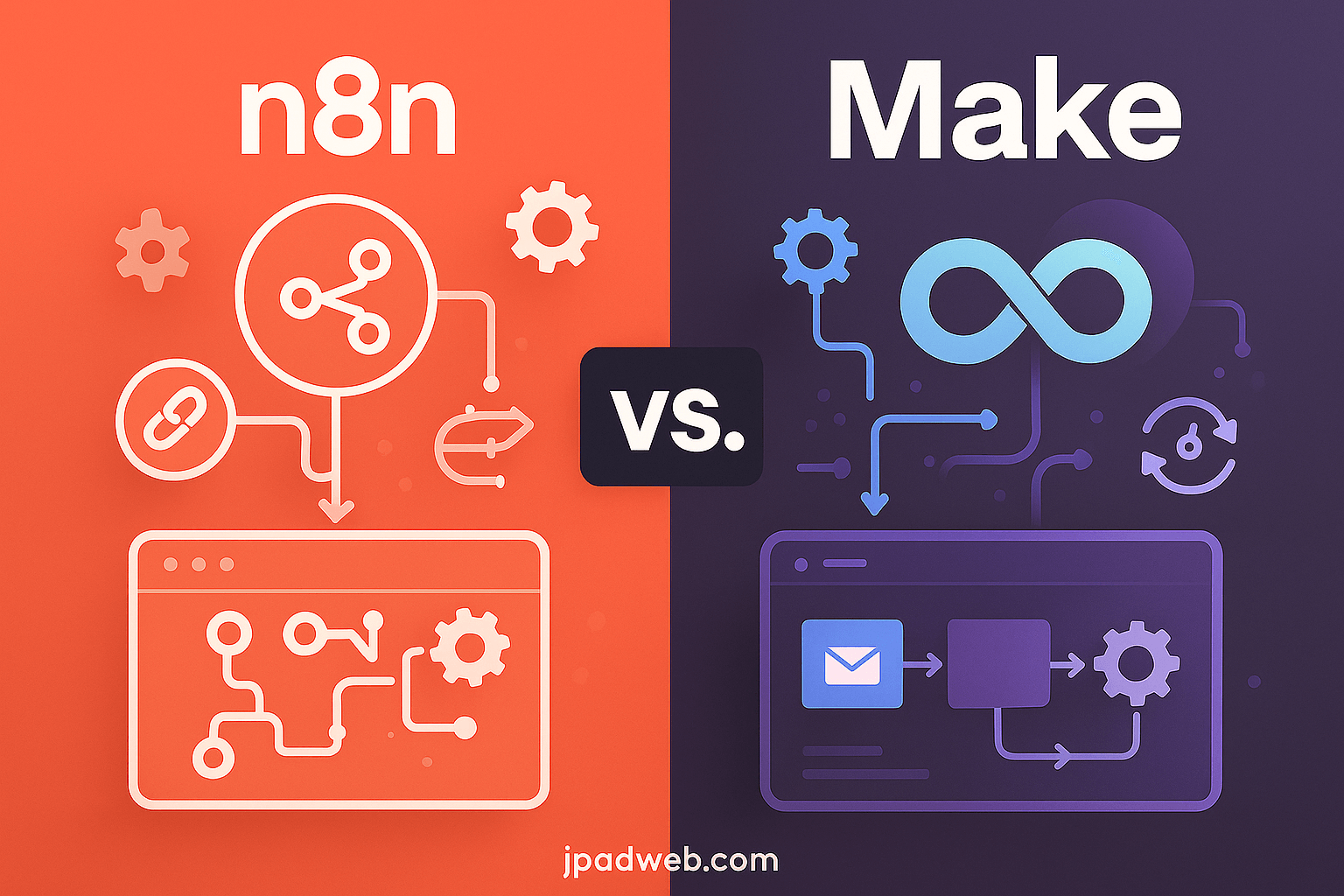If your WordPress website feels sluggish or experiences performance hiccups, the culprit could be WP-Cron, WordPress’s built-in task scheduler. By default, WP-Cron is responsible for running scheduled tasks—like checking for updates, publishing scheduled posts, or sending out email notifications. While useful, it can also become a hidden bottleneck that slows down your site, especially on busy websites or those with limited server resources.
In this guide, we will learn:
- What WP-Cron is and how it works
- Why disabling it can significantly improve performance
- Step-by-step instructions to safely disable WP-Cron
- The best alternative methods to manage scheduled tasks efficiently
By the end, you will know exactly how to take control of WP-Cron and boost your site’s speed, stability, and overall user experience.
What is WP-Cron in WordPress?
WP-Cron is WordPress’s built-in system for handling scheduled tasks. Think of it as a lightweight task scheduler that runs inside your website whenever someone visits a page, a key component in creating a user-centric website. Unlike a traditional server cron job that runs automatically at set intervals, WP-Cron only triggers when your site receives traffic.
How WP-Cron Works
When a visitor loads your site, WordPress checks if any scheduled tasks (called “cron jobs”) are due. If so, it executes them during that page load. While this method is simple and doesn’t require server-level setup, it can create performance issues:
- On high-traffic websites, WP-Cron may be triggered too frequently, causing server strain.
- On low-traffic websites, scheduled tasks may be delayed if no one visits at the right time.
Common Tasks Handled by WP-Cron
WP-Cron is responsible for many behind-the-scenes activities in WordPress, such as:
- Publishing scheduled posts at the correct time
- Checking for plugin, theme, and core updates
- Triggering automated backups (if your plugin relies on WP-Cron)
- Sending scheduled email notifications like newsletters or order confirmations
Running maintenance tasks such as clearing expired transients
WP-Cron vs. System Cron Jobs
Here’s a quick comparison to highlight the difference:
| Feature | WP-Cron (WordPress) | System Cron (Server-Level) |
| Trigger Method | Runs on site visits | Runs at fixed intervals set by server |
| Reliability | Dependent on traffic | Consistently reliable |
| Setup | No server access required | Requires server or hosting control panel |
| Performance Impact | Can slow down sites | Minimal impact on site speed |
WP-Cron is convenient but not always reliable or efficient. That’s why many site owners disable WP-Cron and replace it with a real system cron job for better performance.
Why You Might Need to Disable WP-Cron
Although WP-Cron is designed to make scheduling easy, it often creates more problems than it solves. For websites that depend on speed, uptime, and reliability, disabling WP-Cron can be a smart move.
On high-traffic websites, WP-Cron becomes a performance bottleneck. Every time a visitor loads a page, WordPress checks if there are pending tasks and runs them on the spot. This may not sound like much, but when you have thousands of visitors per hour, it can lead to spikes in CPU usage and slow down response times. In some cases, websites on shared hosting even crash because wp-cron.php is triggered too frequently.
Low-traffic websites experience the opposite issue. Since WP-Cron only runs when there is a site visit, scheduled tasks may be delayed for hours or never run at all. Imagine planning a blog post to go live at 8 AM, only to find out it’s still unpublished at noon because nobody visited your site in the meantime. Backups, updates, and email notifications can suffer the same fate.
Security is another concern. The wp-cron.php file is publicly accessible, which means bots and attackers can exploit it. In poorly configured environments, repeated requests to wp-cron.php can be abused to cause a Denial-of-Service (DoS) attack, overwhelming your server and taking your site offline. This is where robust WordPress security services become crucial.
This is where a real system cron job outshines WordPress’s built-in scheduler. Instead of relying on traffic, a server cron runs at fixed intervals—say every five minutes—regardless of site visits. That makes it more reliable, consistent, and far less resource-intensive. By switching, you gain better control, predictable scheduling, and improved performance across the board.
How to Disable WP-Cron (wp-cron.php)
Disabling WP-Cron is a straightforward process that involves editing your WordPress configuration file. Before making any changes, it’s always recommended to back up your site and database. Even small edits to wp-config.php can break your website if done incorrectly.
Step 1: Access Your WordPress Files
You’ll need to log into your hosting environment using either FTP, cPanel’s File Manager, or SSH (depending on your hosting setup). Once inside, navigate to the root directory of your WordPress installation. This is the same folder that contains wp-config.php.
Step 2: Edit the wp-config.php File
Open the wp-config.php file in a text editor. This file controls many of the core settings for your WordPress site.
Inside the file, look for this line:
/* That's all, stop editing! Happy publishing. */
Just above it, insert the following code snippet:
define('DISABLE_WP_CRON', true);
Step 3: Save and Upload the File
Once the code is in place, save your changes and upload the modified wp-config.php back to the server if you’re using FTP.
At this point, WP-Cron is disabled. WordPress will no longer trigger scheduled tasks automatically when visitors load your site.
Best Practices to Follow
- Always create a backup first – both your site files and database – before editing
wp-config.php. - Place the code in the correct location – just above the “Happy publishing” line to ensure it executes properly.
- Test your site after changes – visit different pages, check scheduled posts, and make sure everything loads without errors.
Important: Disabling WP-Cron only stops the default behavior. If you want tasks like scheduled posts, updates, or backups to keep running reliably, you’ll need to set up a real server cron job, which we’ll cover next.
Setting Up a Proper Cron Job on Your Server
Once you’ve disabled WP-Cron, the next step is to replace it with a real server cron job. Unlike WordPress’s built-in scheduler, a system cron runs at fixed intervals, ensuring scheduled tasks are executed on time without slowing down your site.
Using cPanel to Create Cron Jobs
If your hosting provider uses cPanel, setting up a cron job is straightforward.
- Log into your cPanel dashboard and find the Cron Jobs option under the “Advanced” section.
- Inside the Cron Jobs panel, locate the section labeled Add New Cron Job.
- Set the execution interval. For most sites, running WP-Cron every 30 minutes is a good balance between performance and reliability. For larger sites, every 15 minutes may be necessary, while smaller sites can often stick to hourly runs.
- In the Command field, enter the following:
wget -q -O - https://yourdomain.com/wp-cron.php?doing_wp_cron >/dev/null 2>&1
This tells the server to request wp-cron.php at regular intervals without relying on user traffic.
Tip: On shared hosting, you may face limits on how frequently cron jobs can run. If that’s the case, set the interval to the maximum allowed by your host (often every 30 or 60 minutes).
Using Command Line / SSH for Cron Jobs
If you have SSH access and prefer the command line, cron jobs can be managed directly on your server.
- Log in via SSH.
- Type the following command to edit the cron jobs list:
crontab -e - Add a new line to schedule WP-Cron. For example, to run it every 15 minutes:
*/15 * * * * wget -q -O - https://yourdomain.com/wp-cron.php?doing_wp_cron >/dev/null 2>&1
Alternatively, you can use cURL if wget is unavailable:*/15 * * * * curl -s https://yourdomain.com/wp-cron.php?doing_wp_cron > /dev/null 2>&1
- Save the file and exit the editor. Your new system cron will now handle scheduled tasks reliably.
Monitor your scheduled posts, email notifications, and backups for the first few days after switching. This ensures your cron job is working properly and that tasks are firing at the expected times.
Alternative Ways to Manage Cron Jobs
If you don’t have access to server-level cron jobs, you’re not stuck with WP-Cron. There are reliable alternatives that can help keep your scheduled tasks running smoothly, even on shared hosting environments.
Using Third-Party Cron Services
One option is to rely on third-party cron services such as EasyCron, cron-job.org, or SetCronJob. These platforms work by regularly “pinging” your site’s wp-cron.php file at intervals you define. For instance, you might configure EasyCron to visit:
https://yourdomain.com/wp-cron.php?doing_wp_cron
every 30 minutes.
This approach is particularly helpful for users on hosting plans that restrict server cron access. It’s also useful for agencies or businesses managing multiple websites, since one dashboard can control scheduled jobs across different domains. The main trade-off is dependency: if the external service is down, your scheduled tasks won’t run until it comes back online. Still, for many WordPress users, the reliability and monitoring features these services provide outweigh that risk.
Using WordPress Plugins for Cron Management
Another alternative is plugin-based solutions. Tools like WP Crontrol, Advanced Cron Manager, and WP-Cron Status Checker don’t replace WP-Cron, but they give you much more visibility and control over it. The right WordPress plugin development can significantly enhance your site’s functionality.
For example, with WP Crontrol, you can see all scheduled tasks from inside your WordPress dashboard, adjust their frequency, or even delete faulty cron events. Advanced Cron Manager takes it a step further by showing you running tasks in real time and flagging errors. WP-Cron Status Checker acts as a watchdog, alerting you if your site’s scheduled tasks aren’t executing properly.
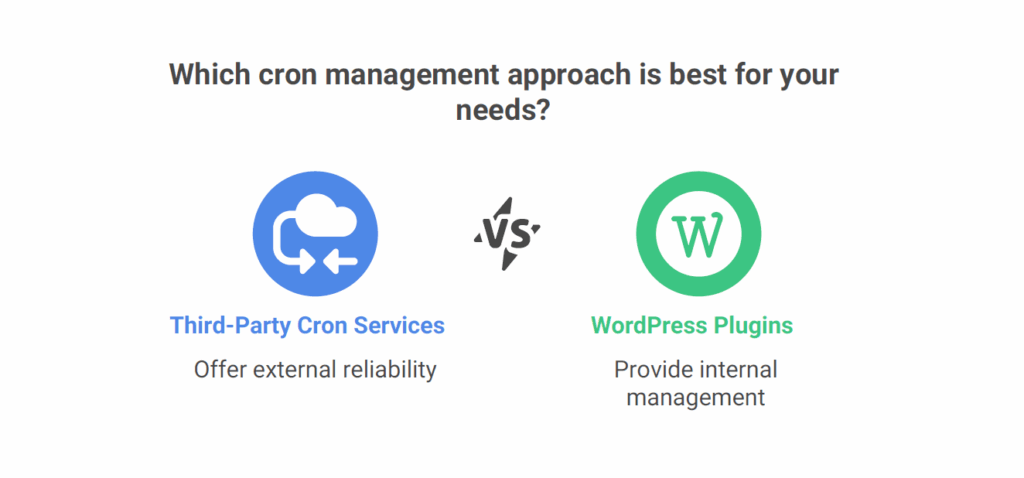
These plugins are convenient for site owners who prefer not to edit code or use server tools. However, they still rely on WordPress’s built-in cron system, which means they don’t solve the underlying reliability issues. They’re best used as management and troubleshooting tools, not as a full replacement for system-level cron jobs.
In short, third-party cron services provide a strong external solution when server cron access isn’t available, while plugins are better suited for managing and monitoring existing cron events inside WordPress.
Troubleshooting WP-Cron Issues
Even after disabling WP-Cron or setting up a system cron job, issues can still arise. Understanding how to spot and resolve them is key to keeping your scheduled tasks running smoothly.
Understanding ?doing_wp_cron Errors
One of the most common errors site owners encounter is the ?doing_wp_cron parameter showing up in the browser’s address bar or error logs. This parameter is WordPress’s way of triggering scheduled tasks during page loads. Normally, it’s invisible to users, but if something interrupts the process like a plugin conflict, a timeout, or a misconfigured server, you might see incomplete requests tied to this parameter.
If you notice ?doing_wp_cron causing problems, it’s usually a sign that WP-Cron is struggling to complete its tasks, and it may be time to move to a proper system cron job.
Missed Scheduled Post Errors
Another frequent complaint is that scheduled posts fail to publish on time. This is particularly common on low-traffic websites where WP-Cron isn’t triggered often enough. The result is that blog posts remain stuck in “Missed Schedule” status.
To fix this, verify that your cron setup (whether server-based or third-party) is running at the correct intervals. If posts continue to miss their schedule, check for plugin or theme conflicts, as these can sometimes block cron events from completing.
How to Debug and Test WP-Cron
If you suspect cron jobs aren’t running correctly, WordPress offers a few ways to test and debug. Plugins like WP Crontrol allow you to view all scheduled cron events directly from the dashboard and manually trigger them to confirm they work. Advanced Cron Manager provides similar insights, including the ability to see running tasks in real time.
For a more hands-on approach, you can try running the cron file directly by visiting:
https://yourdomain.com/wp-cron.php?doing_wp_cron
If the page loads without errors, WordPress is at least attempting to process scheduled tasks. For deeper debugging, enabling WP_DEBUG in wp-config.php can reveal hidden warnings or errors that are preventing cron jobs from firing.
By monitoring scheduled events, testing wp-cron.php directly, and using plugins to diagnose issues, you can quickly uncover what’s going wrong and ensure your site’s automation runs as expected.
Security Considerations with WP-Cron
Beyond performance concerns, WP-Cron can also introduce security risks if left unmanaged. Since the wp-cron.php file is publicly accessible, it can become a target for malicious activity. Understanding these vulnerabilities—and how to protect against them—is essential for keeping your site safe.
Preventing DoS Attacks on wp-cron.php
One of the biggest risks is the potential for Denial-of-Service (DoS) attacks. Because wp-cron.php is triggered via HTTP requests, bots can abuse it by sending repeated requests, forcing your server to run scheduled tasks continuously. On smaller hosting environments, this can overwhelm resources and take your site offline.
A common mitigation strategy is to disable WP-Cron and replace it with a system-level cron job. This ensures that wp-cron.php is only executed when your server specifically calls it, rather than whenever traffic hits the site. Some site owners go a step further and block external access to wp-cron.php entirely through .htaccess or server rules, allowing only internal requests.
SQL Injection Risks in Outdated Versions
Older versions of WordPress and certain plugins that rely on cron scheduling have historically been vulnerable to SQL injection attacks. While core WordPress updates have patched most of these issues, running outdated software leaves your site exposed. Keeping WordPress, themes, and plugins up to date is the simplest and most effective way to reduce these risks.
Hardening WP-Cron with Server-Level Settings
Beyond disabling WP-Cron, you can harden its security by using server-level configurations. For example, in Apache you can restrict direct access to wp-cron.php with an .htaccess rule that only permits requests from localhost. On Nginx, similar restrictions can be set in the server block.
Here’s a simple .htaccess example:
<Files "wp-cron.php">
Order Deny,Allow
Deny from all
Allow from 127.0.0.1
</Files>
This ensures that wp-cron.php cannot be abused externally, but still allows legitimate cron calls from within the server.
By combining regular updates, restricting access to wp-cron.php, and replacing WordPress’s default cron system with server-level scheduling, you can significantly reduce security risks while improving performance.
Best Practices for Optimizing WordPress Scheduled Tasks
Once you have set up a proper cron system, the next step is fine-tuning it for performance and reliability. Poorly configured cron jobs can still slow your site down, even if WP-Cron itself is disabled. Following best practices ensures scheduled tasks run efficiently without straining your resources.
Choosing the Right Cron Frequency
One of the most important decisions is how often your cron jobs should run. Running them too frequently can create unnecessary server load, while running them too infrequently may delay critical tasks like backups or email campaigns.
For most websites, a 30-minute interval strikes the right balance between performance and reliability. High-traffic eCommerce or membership sites may benefit from a tighter window, such as every 10–15 minutes. On the other hand, small blogs with fewer automated tasks may only need hourly or even twice-daily runs.
Monitoring Cron Performance
Even a well-configured cron setup can misfire occasionally. Monitoring is key to ensuring scheduled tasks continue working as expected. Plugins like WP Crontrol or Advanced Cron Manager make it easy to view upcoming tasks and check if they’re running on time. For a more advanced approach, server logs and hosting dashboards can provide deeper insights into whether cron jobs are executing successfully.
If you notice delays, missed posts, or failed backups, it is a sign to review your cron intervals, investigate plugin conflicts, or check whether your server resources are being maxed out.
Combining Server-Side Cron with Caching for Speed
Caching plugins and server-level caching solutions can sometimes interfere with cron processes, particularly if the wp-cron.php file is cached instead of executed. To prevent this, always exclude wp-cron.php from your caching rules.
When configured properly, cron jobs and caching actually complement each other: scheduled tasks handle essential background processes while caching ensures visitors experience fast load times. Together, they create a balance of reliability and speed, especially on high-traffic websites.
By selecting the right frequency, keeping a close eye on cron performance, and ensuring it works smoothly with your caching setup, you will maximize both the efficiency and speed of your WordPress site.
FAQs on Disabling WP-Cron in WordPress
What happens if I disable WP-Cron without setting up a real cron job?
If you disable WP-Cron and don’t replace it with a server cron job or third-party solution, scheduled tasks in WordPress will stop running. This means posts won’t publish on time, updates could be delayed, and backups may fail. Always set up an alternative before disabling WP-Cron.
How often should I run a cron job?
The ideal frequency depends on your website type:
- High-traffic eCommerce or membership sites: every 10–15 minutes
- Blogs and content-driven sites: every 30 minutes
- Small or personal sites: hourly is usually enough
A 30-minute interval works well for most sites and balances reliability with performance.
Is it safe to use a plugin instead of server cron?
Plugins like WP Crontrol or Advanced Cron Manager are safe for managing tasks but don’t replace WP-Cron itself. They still rely on WordPress’s traffic-based trigger. If you want reliability, server-level or third-party cron jobs are the better option. Plugins are best for debugging and visibility, not for performance optimization.
Can I re-enable WP-Cron if needed?
Yes. To re-enable WP-Cron, simply remove or comment out the following line from your wp-config.php file:
define('DISABLE_WP_CRON', true);
Once removed, WordPress will revert to its default cron behavior.
Does disabling WP-Cron improve SEO or just performance?
Disabling WP-Cron doesn’t directly impact SEO, but it improves performance, which in turn benefits SEO. A faster, more stable site leads to better user experience, lower bounce rates, and higher Core Web Vitals scores — all of which Google uses as ranking signals.
Final Thoughts
WP-Cron is a clever feature built into WordPress, but it isn’t designed for long-term scalability. On high-traffic sites it can drain resources, and on low-traffic sites it often causes delays and missed schedules. By disabling WP-Cron and replacing it with a server-level cron job, you take control of how and when tasks run, resulting in faster performance, improved reliability, and stronger site security. For any business serious about their online presence, these are fundamental aspects of professional web development.
The best approach is to set up a proper system cron job or, if that’s not possible, use a reputable third-party service. Both options remove the unpredictability of WP-Cron and give you a scheduling system you can rely on.
Before making changes, always back up your site, test the new configuration, and monitor performance in the days that follow. Keep an eye on scheduled posts, backups, and automated emails to confirm that everything is running as intended.
In short, disabling WP-Cron isn’t just a technical tweak—it’s a practical step toward a faster, more stable, and SEO-friendly WordPress site. If you’re looking for tailored assistance in setting this up or other performance optimizations, you can connect with our WordPress experts to discuss the best solution for your site.