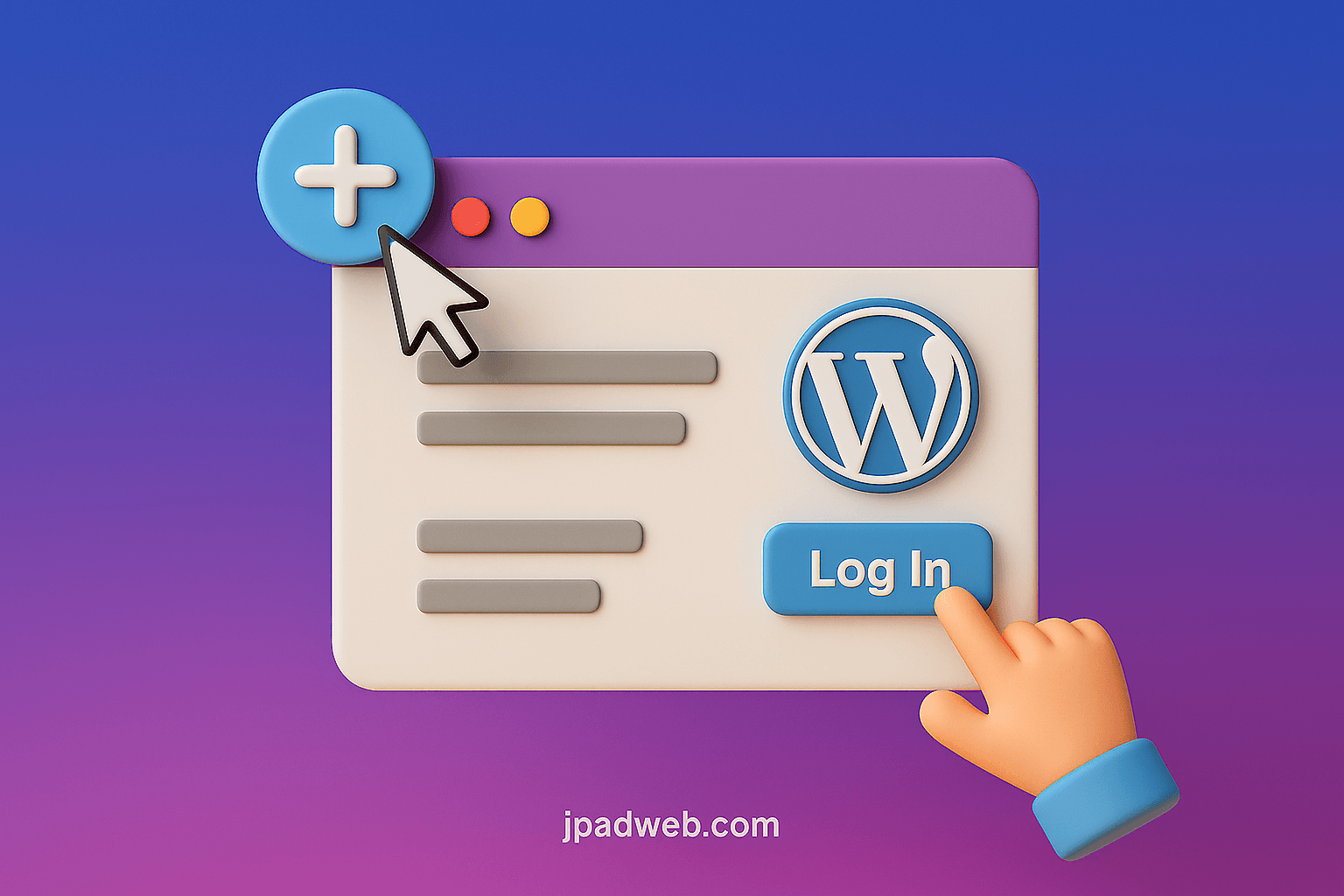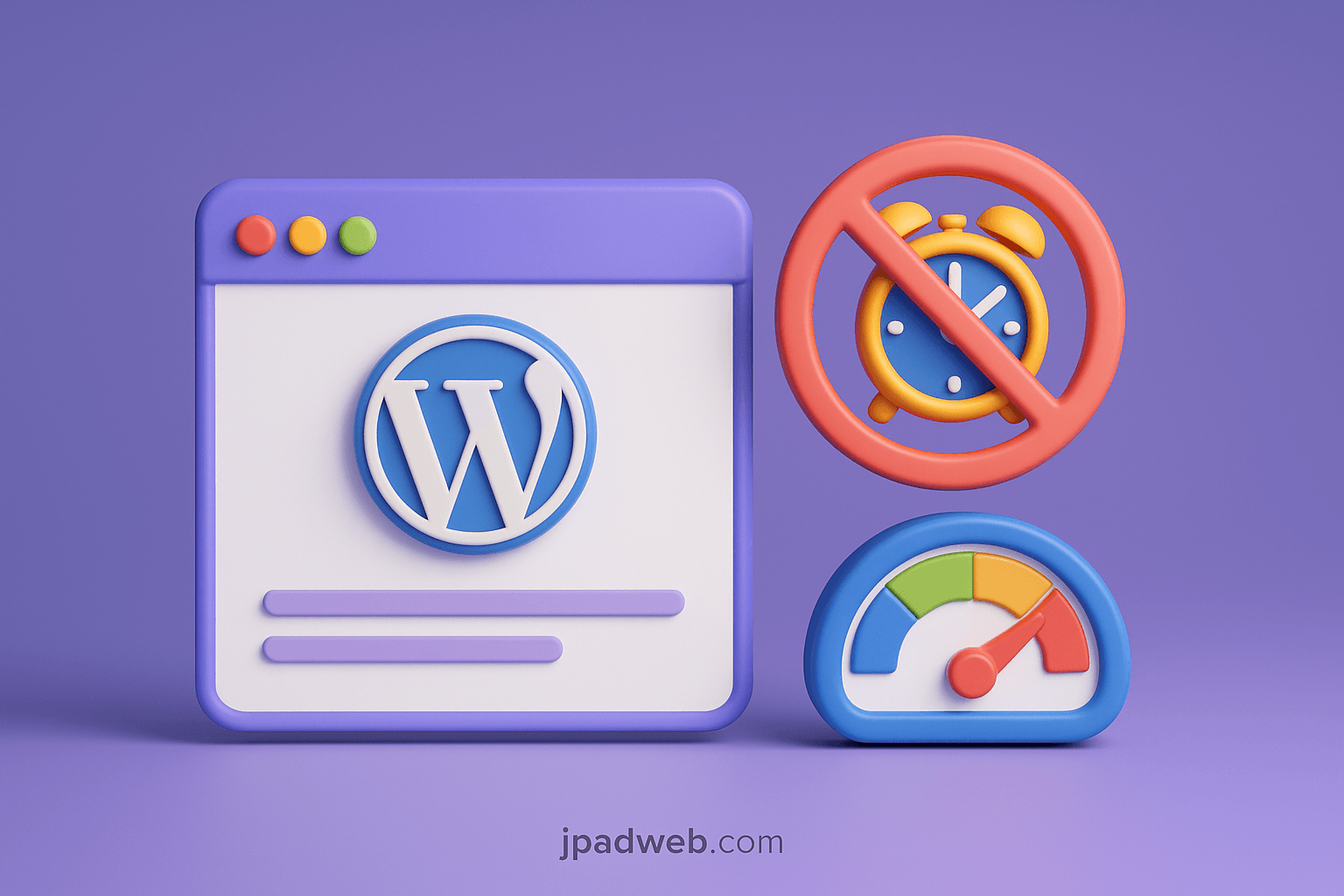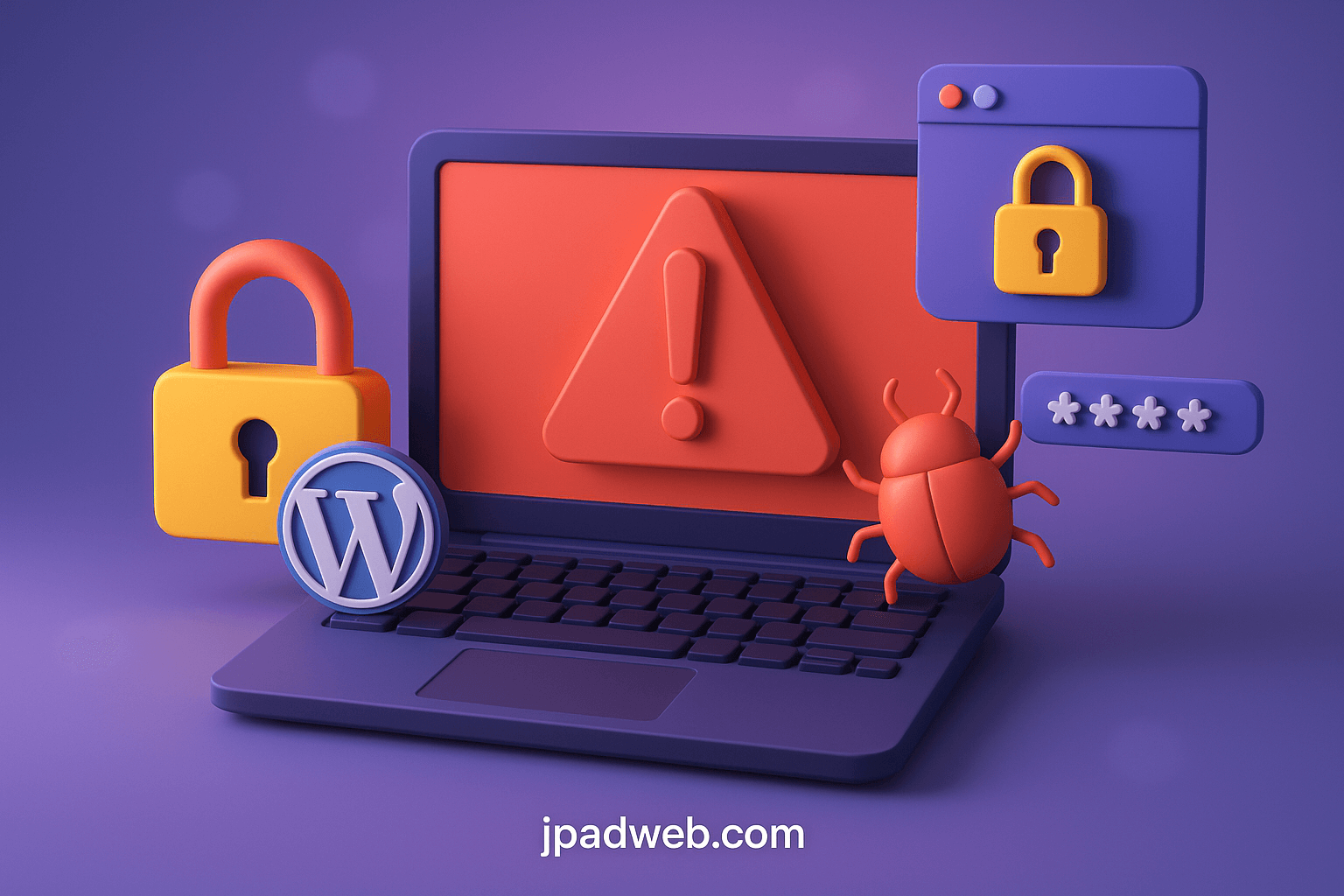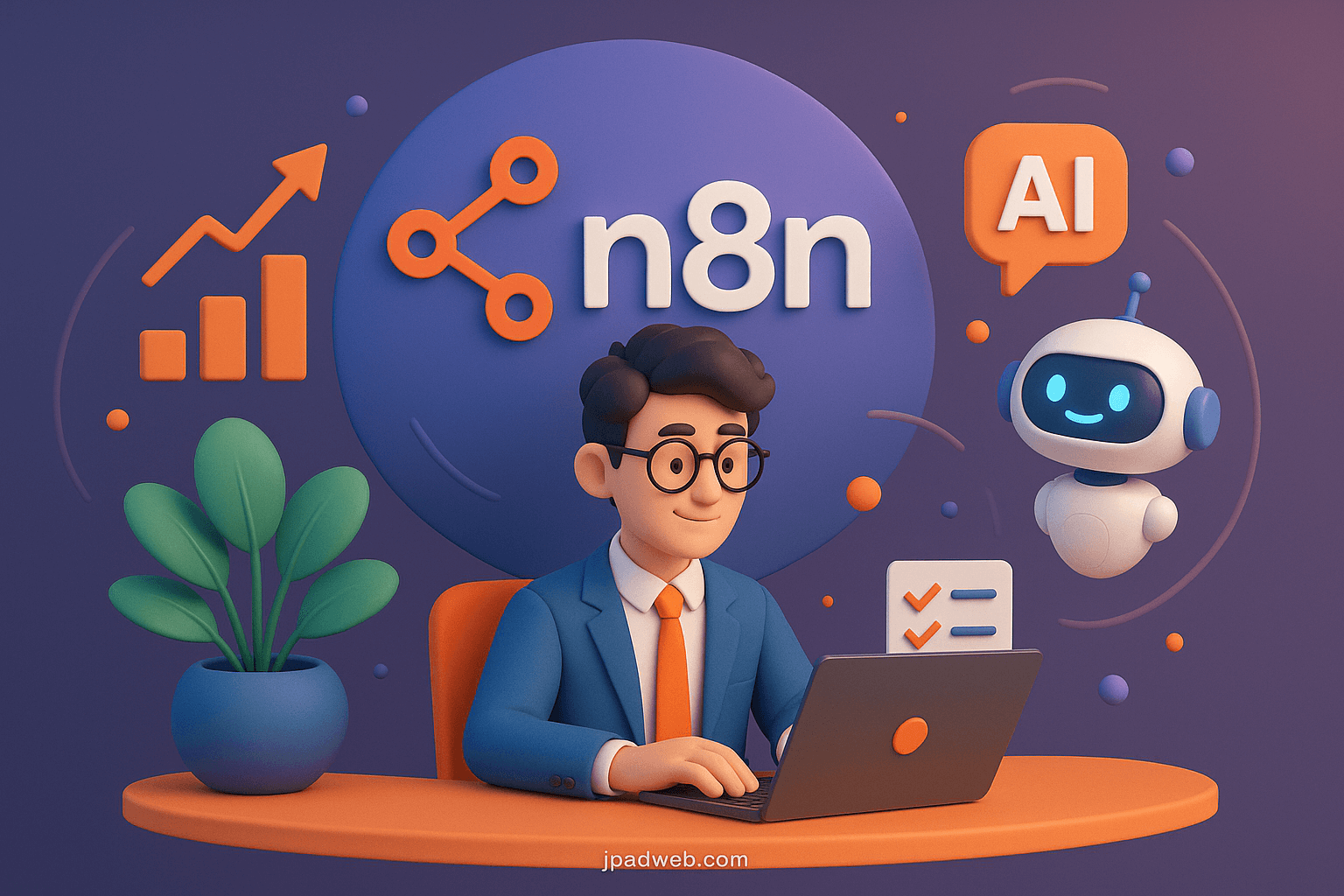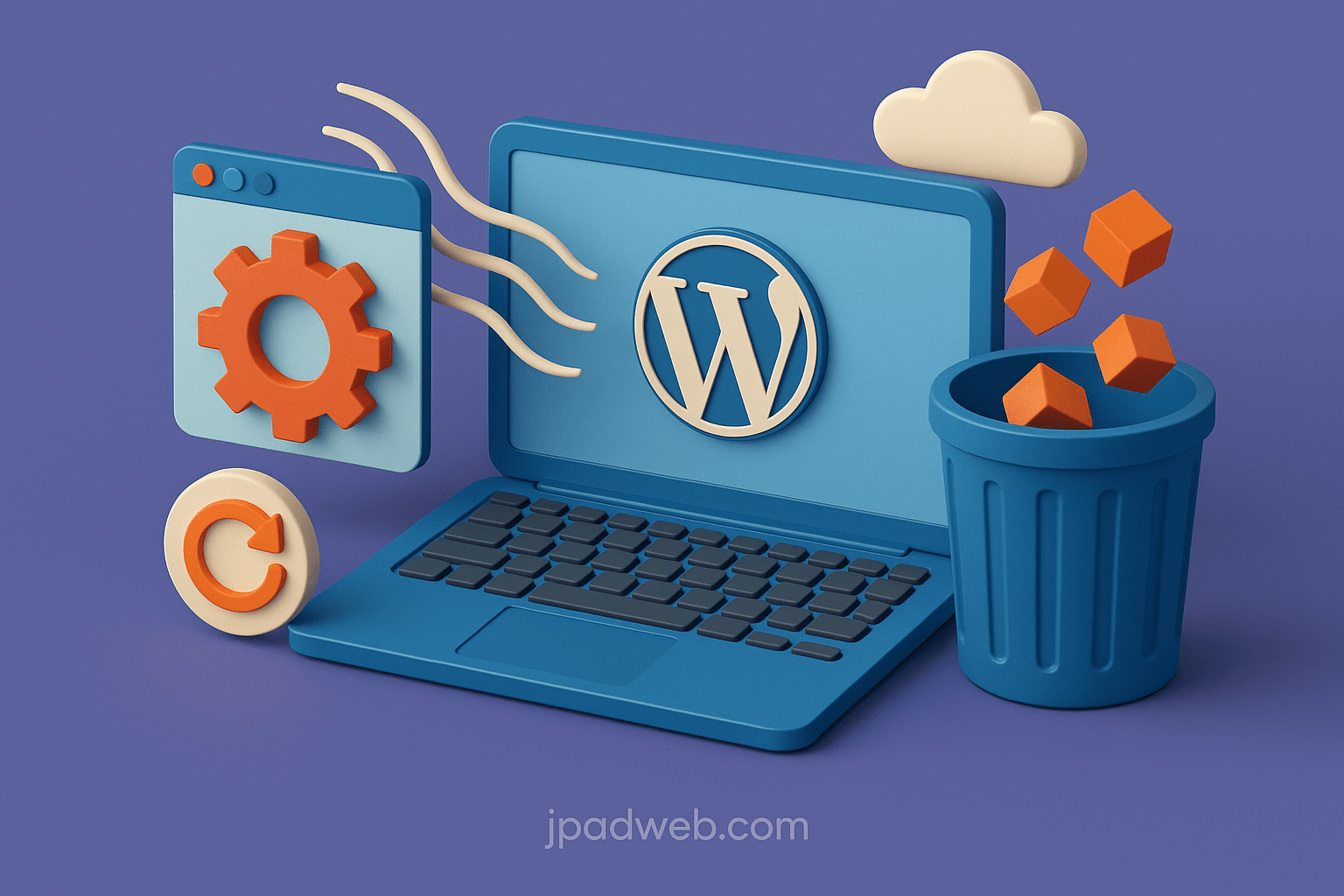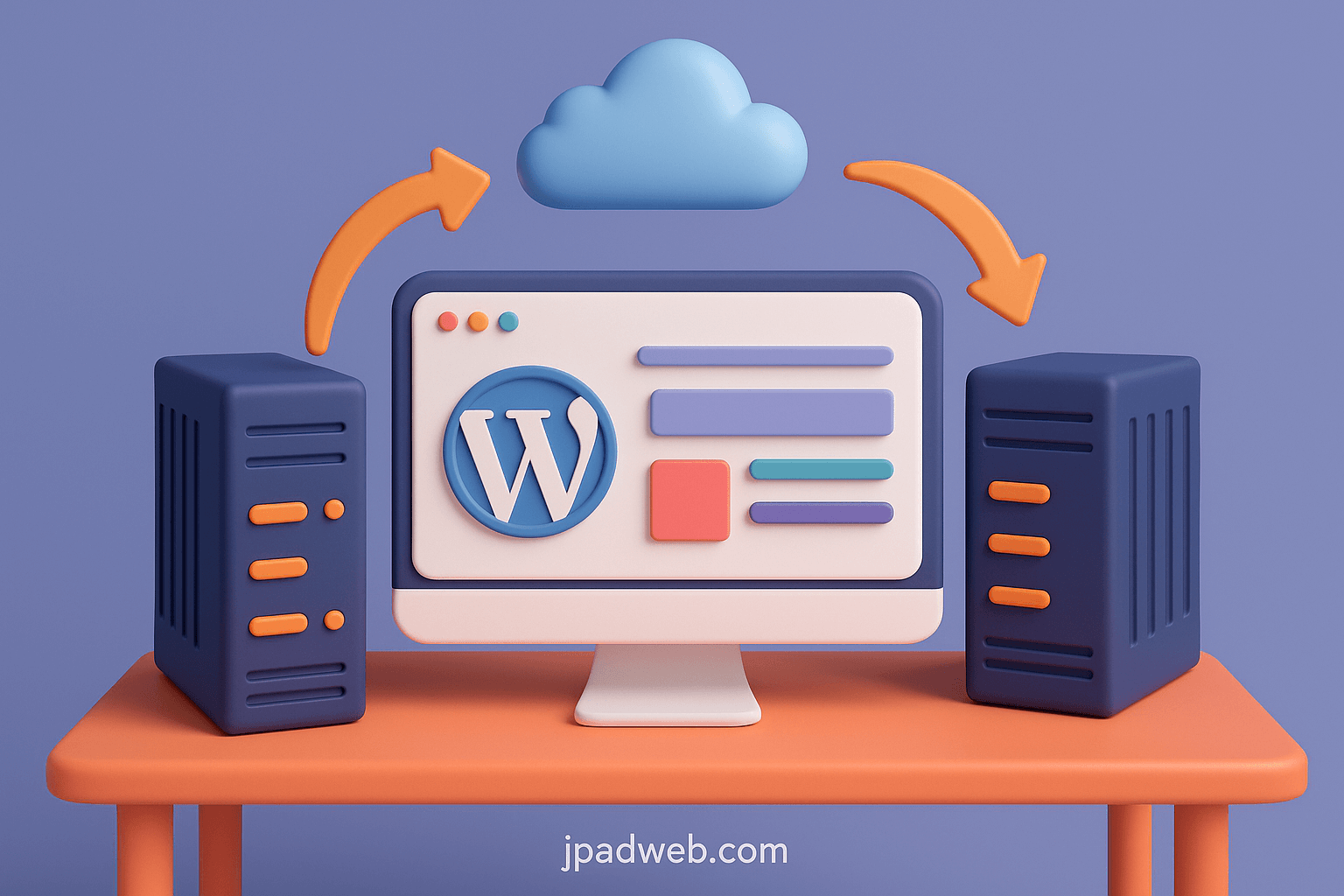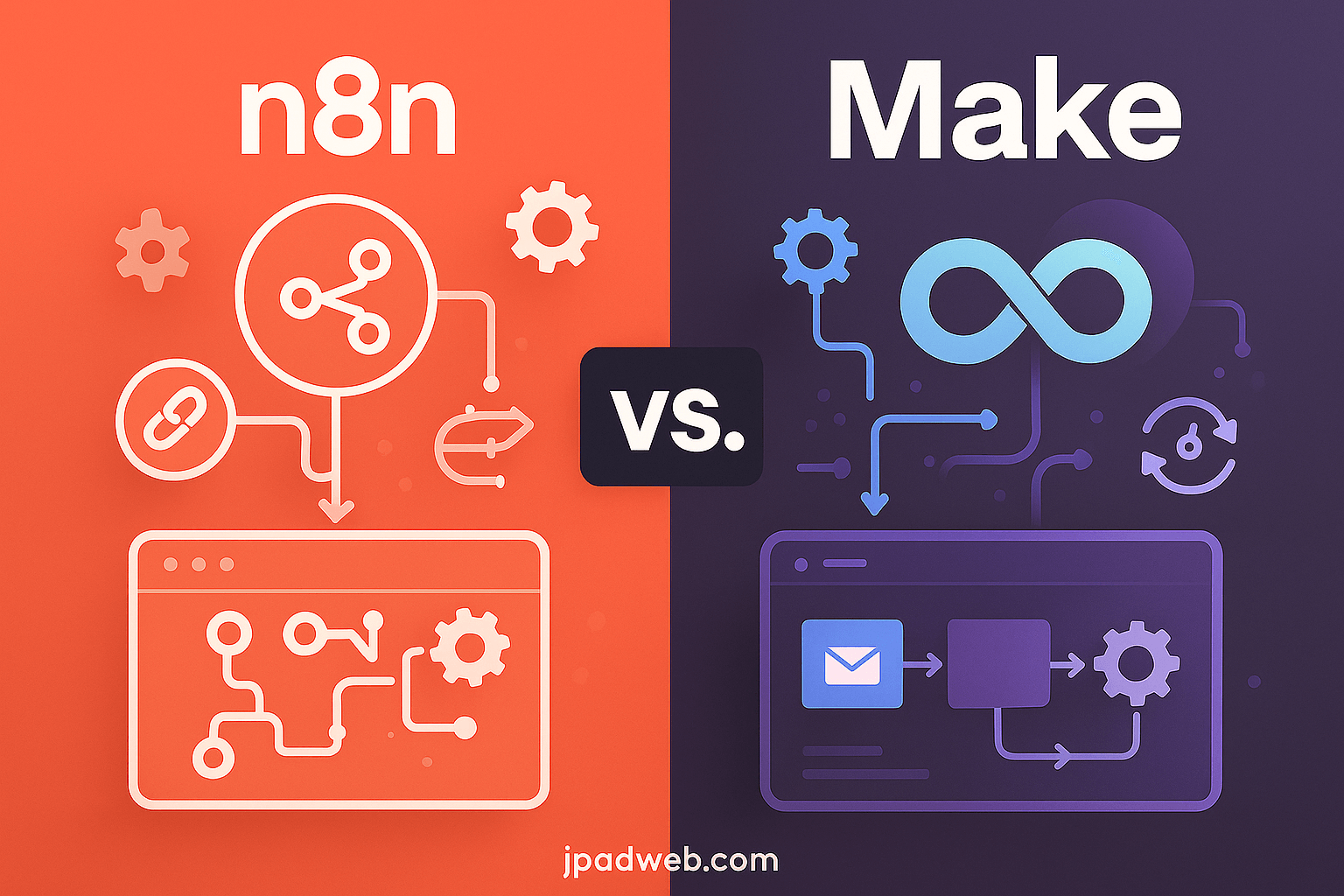If you have ever struggled to find the WordPress login page, you’re not alone. By default, WordPress hides it behind a URL like yoursite.com/wp-login.php, which is not exactly user-friendly. For site owners running membership platforms, online courses, client portals, or eCommerce stores, this creates unnecessary friction.
The solution? Add a login button directly to your homepage so users can access their accounts in one click. It not only improves the user experience but also makes your website look more professional and trustworthy. And since login functionality is closely tied to site performance and security, many businesses rely on WordPress Website Maintenance Experts to ensure everything runs smoothly behind the scenes.
In this guide, we will learn multiple methods, from quick menu edits to powerful plugins and custom code, so you can choose the best option for your needs.
Why Add a Login Button to Your WordPress Homepage?
Adding a login button is not just a design tweak,it is a strategic move that impacts usability, conversions, and customer retention. Here is why it matters:
- Improves User Experience (UX): Visitors don’t need to hunt for the login page. A single, visible button makes their journey seamless.
- Professional Branding: A login button in the header or hero section creates a polished, business-ready appearance.
- Essential for Membership Sites: If you are running an online community, learning platform, or subscription model, easy login access is a must.
- Boosts Engagement & Conversions: Returning users are more likely to interact with your content or complete purchases when logging in is effortless.
- Saves Time for Admins: Less customer support spent answering “Where do I log in?” emails.
A login button is about more than convenience, it is about removing barriers to entry and creating a smoother customer journey.
Different Ways to Add a Login Button in WordPress
There is no single “right” way to add a login button,it depends on your goals, technical skills, and how much customization you want. Below are the four most common methods:
Option A: Add a Login Link to the Menu
- Best for: Site owners who just want a quick, no-fuss solution.
- You simply add WordPress’s default login URL (
/wp-login.php) to your navigation menu. - This requires no plugins or coding.
- Downsides: It looks like a plain text link unless you add custom styling.
Option B: Use a Login Plugin
- Best for: Beginners and non-technical users who want customization.
- Plugins like LoginPress, WPForms, or Theme My Login let you add login buttons and forms anywhere on your site.
- Benefits: Easy to style, often include features like social login or custom redirects.
- Downsides: Extra plugins can slow down your site if not chosen wisely.
Option C: Add a Login Button with Shortcode or Widget
- Best for: Sites built with page builders like Elementor, Divi, or the Gutenberg block editor.
- Many plugins and themes provide shortcodes (like
[login-form]) that you can drop into any page, post, or widget area. - Benefits: Gives you freedom to place login buttons anywhere—sidebar, footer, homepage sections.
- Downsides: Styling may require some tweaks.
Option D: Custom Code a Login Button
- Best for: Developers or advanced users who want full control.
- You can add custom PHP snippets and CSS to create a fully branded login button that redirects users to WordPress’s login page.
- Benefits: No extra plugins required, lightweight, fully customizable.
- Downsides: Requires coding knowledge, risk of errors if done incorrectly.
Step-by-Step: Adding a Login Button to Your Menu
The fastest way to create a login button is by adding WordPress’s built-in login link to your navigation menu. This method is plugin free and works with any theme.
Step 1: Open Your WordPress Dashboard
- Log in as an admin.
- Go to Appearance > Menus in the left-hand sidebar.
Step 2: Create or Select Your Menu
- If you already have a Primary Menu, select it.
- If not, create a new one by clicking Create a New Menu.
Step 3: Add a Custom Link for Login
- In the left-hand “Add Menu Items” panel, click Custom Links.
Enter your login page URL:https://yoursite.com/wp-login.php
- In the “Link Text” field, type Login.
- Click Add to Menu.
Step 4: (Optional) Add a Logout Link
If you want logged-in users to see a Logout button instead, add this custom link:https://yoursite.com/wp-login.php?action=logout
- You can keep both Login and Logout in the menu, but many site owners use plugins or conditional logic to only show the relevant one.
Step 5: Save and Check Your Site
- Click Save Menu.
- Visit your homepage, and you should now see the Login button in your navigation bar.
Optional: Style the Button with CSS
By default, this will look like a simple text link. To make it stand out as a real button:
/* Style WordPress Login Button / .menu-item a[href="wp-login.php"] {
background: #0073aa;
color: #fff !important;
padding: 8px 14px;
border-radius: 5px;
text-decoration: none;
}
.menu-item a[href*="wp-login.php"]:hover {
background: #005177;
}
Paste this code into Appearance > Customize > Additional CSS, and your login link will transform into a professional-looking button.
Done. You have added a clean, functional login button in under 5 minutes.
Adding a Login Button Using a Plugin
If you want more control over how your login button looks and works—without touching code—a plugin is the easiest route. Plugins allow you to add login buttons, customize forms, and even control what happens after a user logs in.
Here is how to do it:
Step 1: Choose the Right Plugin
Some popular and reliable options include:
- LoginPress – Lets you fully customize the login page and add styled buttons.
- Theme My Login – Replaces the default login with a front-end form and gives you login/logout links.
- WPForms – Allows you to create custom login forms and add them anywhere via shortcode or widget.
For most beginners, LoginPress or Theme My Login is the fastest option.
Step 2: Install and Activate the Plugin
- In your WordPress dashboard, go to Plugins > Add New.
- Search for your chosen plugin.
- Click Install Now and then Activate.
Step 3: Configure Login Button Settings
- Most plugins will automatically add a Login link to your menu or sidebar.
- You can usually enable/disable this under Settings > LoginPress or the plugin’s own menu.
- For WPForms, you’ll create a custom login form and then insert it with a shortcode wherever you want (menu, widget, or homepage section).
Step 4: Add the Button to Your Homepage or Header
- Many plugins provide a shortcode like
[login-form]or[theme-my-login]. - Copy the shortcode and paste it into:
- A page or post using the block editor.
- A widget area like sidebar or footer.
- A header section (if your theme supports it).
Step 5: Customize the Look
- Most plugins offer styling options, button colors, font sizes, and branding.
- You can also use CSS tweaks if you want full control.
Pros of Using a Plugin
- Beginner-friendly (no coding required).
- Extra features like custom redirects, social login, and branded forms.
- Works seamlessly with page builders like Elementor or Divi.
Cons of Using a Plugin
- Adds an extra dependency to your website.
- Some advanced features may require a premium upgrade.
Using a plugin is ideal if you want a polished login button with customization options and do not mind adding one more plugin to your site.
Adding a Login Button with a Shortcode or Widget
If you are using Elementor, Divi, or the WordPress block editor (Gutenberg), you can easily insert a login button or form anywhere on your site using shortcodes or widgets.
This method gives you more flexibility than just adding a menu link—because you can place the login button in your homepage hero section, sidebar, or footer.
Step 1: Get the Shortcode from Your Plugin
- Many login-related plugins provide a shortcode.
- Common examples:
[login-form][theme-my-login][wp_login_form](default WordPress login form shortcode).
Step 2: Insert the Shortcode on Your Homepage
- Open the page where you want the login button to appear.
- In the block editor, add a Shortcode block or Custom HTML block.
- Paste the shortcode inside and update the page.
If you are using Elementor or Divi:
- Drag in a “Shortcode” widget/module.
- Paste the shortcode, and the login form/button will display instantly.
Step 3: Use Widgets for Sidebars or Footers
- Go to Appearance > Widgets in your WordPress dashboard.
- Add a Text Widget or Custom HTML Widget to your sidebar or footer.
- Paste the login shortcode there.
- Save, and now users will see a login option in your chosen widget area.
Step 4: Style the Login Button or Form
- Most shortcodes output a simple form by default.
- To make it look like a button, wrap it in custom CSS or use your page builder’s design tools.
Example CSS for a shortcode button:
.login-shortcode button,
.login-shortcode input[type="submit"] {
background: #0073aa;
color: #fff;
padding: 10px 18px;
border-radius: 6px;
border: none;
cursor: pointer;
}
.login-shortcode button:hover,
.login-shortcode input[type="submit"]:hover {
background: #005177;
}
Pros of Using Shortcodes or Widgets
- Extremely flexible placement.
- Works well with page builders.
- No need to edit theme files.
Cons of Using Shortcodes or Widgets
- Requires a plugin that provides the shortcode.
- Styling may look basic unless you customize it.
This method is best if you want your login button in a specific section of your homepage or as part of a custom layout.
Creating a Custom Login Button with Code (Advanced)
If you prefer a lightweight, plugin-free approach with full control, add a login/logout button via a few safe snippets. Use a child theme or the Code Snippets plugin so updates don’t overwrite your changes.
Option 1: Add a Button to Your Header Template
- In your child theme, open
header.php(or a header template part). - Insert this where you want the button (e.g., next to the nav):
<?php if ( is_user_logged_in() ) : ?>
<a class="btn-login" href="<?php echo esc_url( wp_logout_url( home_url('/') ) ); ?>">Logout</a>
<?php else : ?>
<a class="btn-login" href="<?php echo esc_url( wp_login_url( home_url('/') ) ); ?>">Login</a>
<?php endif; ?>Why this is good:
- Uses core functions
wp_login_url() / wp_logout_url()with safe redirects. - Automatically switches between Login and Logout.
Option 2: Inject Login/Logout into a Menu (No template editing)
Add this to functions.php (child theme) or Code Snippets:
// Append Login/Logout to the end of a specific menu location (e.g., 'primary')
add_filter('wp_nav_menu_items', function($items, $args){
if ( ! isset($args->theme_location) || 'primary' !== $args->theme_location ) return $items;
if ( is_user_logged_in() ) {
$link = sprintf('<li class="menu-item login-item"><a class="btn-login" href="%s">Logout</a></li>',
esc_url( wp_logout_url( home_url('/') ) )
);
} else {
$link = sprintf('<li class="menu-item login-item"><a class="btn-login" href="%s">Login</a></li>',
esc_url( wp_login_url( home_url('/') ) )
);
}
return $items . $link;
}, 10, 2);Replace 'primary' with your theme’s menu location if needed (e.g., header, main, etc.).
Optional: Add a “Register” Link for New Users
<?php if ( get_option('users_can_register') && ! is_user_logged_in() ) : ?>
<a class="btn-secondary" href="<?php echo esc_url( wp_registration_url() ); ?>">Register</a>
<?php endif; ?>Styling the Button (consistent with earlier sections)
Add to Customize → Additional CSS:
.btn-login, .btn-secondary {
background:#0073aa; color:#fff !important; padding:8px 14px;
border-radius:6px; text-decoration:none; display:inline-block;
}
.btn-login:hover, .btn-secondary:hover { background:#005177; }
.login-item a.btn-login { margin-left:8px; }Pro Tips (Dev/UX)
- Security: Only use
wp_login_url(),wp_logout_url(), andesc_url()for safe redirects. - UX: Keep the button in the header; show Logout only to logged-in users.
- Performance: This approach is zero-bloat—no additional HTTP requests from plugins.
- Multisite / Custom Portals: Point to a custom login page by replacing
wp_login_url( home_url('/') )withget_permalink(123)for your dedicated login page.
Best Practices for WordPress Login Buttons
Making your login button obvious, secure, and frictionless is essential for usability and conversions. Below are proven best practices to optimize placement, design, and functionality.
Placement & Visibility
The standard convention is to place your login button in the header, usually at the top-right corner, ensuring it’s immediately visible. For member-heavy websites, consider adding a secondary placement such as in the hero section or a sticky header for quicker access. Always keep it above the fold and avoid burying it in the footer, where users may miss it.
Clear, Actionable Labels
Your button label should be straightforward and instantly recognizable. Using terms like “Login” or “Member Login” is recommended, while vague alternatives such as “Sign In” or “Access” should only be used if they align with your brand voice. If your site supports account creation, pair the Login option with “Register” or “Create Account.” For sites that are not accepting new users, hide or disable the registration option.
Conditional Display (UX Win)
Dynamic visibility enhances user experience. Show the “Login” button only to visitors who are logged out and switch it to “Logout” or “My Account” for logged-in users. WooCommerce and membership-based websites can further optimize this by redirecting logged‑in users directly to their dashboard or /my-account page.
Mobile Responsiveness
On mobile, the login button should collapse neatly into the navigation menu without losing prominence. Tap targets must be large enough—at least 44×44px—to ensure accessibility on smaller touchscreens.
Accessibility
Ensure the button has sufficient color contrast in line with WCAG AA standards and provide descriptive aria-labels if your text alone isn’t clear. Also, make sure focus states are highly visible for users navigating via keyboard.
Security Essentials
Always secure your login system with HTTPS (SSL) encryption. Use a security plugin or web application firewall to limit brute-force attempts. For safer redirects, call functions like wp_login_url() and wp_logout_url() instead of hardcoding links. Where possible, avoid exposing the backend by linking users to a front-end login page instead of wp-admin. Strengthening these measures with dedicated WordPress Security Services helps ensure your site stays protected against evolving threats while providing a safer experience for users.
Smart Redirects
Redirects after login and logout should be meaningful. After login, send users to a relevant destination such as their dashboard or /my-account page. After logout, redirect them to the homepage or a custom goodbye/feedback page to leave a positive final impression.
Performance & Caching
Login and account-related pages should be excluded from page caching to avoid user state errors. When using server or page-level caching, test thoroughly to ensure login and logout states reflect instantly on menus and headers.
Consistent Styling
The login button should look like a primary call-to-action, not just a plain link. Use your brand colors, add rounded corners, and include hover states that match your overall design system. Consistency with other CTAs on the site strengthens trust and usability.
Internationalization
For multilingual sites, don’t forget to translate “Login” and “Logout” correctly using your theme text domain or translation plugin. Offering localized button labels greatly improves usability for global users.
Analytics & Conversion
Track button clicks in GA4 by setting up event tracking (e.g., login_button_click). Experiment with A/B testing to find the best-performing placement, label, or styling to maximize sign-ins and conversions.
Error Handling & Help
A great login experience includes helpful error handling. Always provide a clear “Forgot Password?” link near the form and display user-friendly error messages instead of vague, generic failures. This reduces frustration and drop-offs.
Role-Aware Experiences
Take personalization further by redirecting users to role-specific destinations after login. For example, authors can be redirected to the WordPress editor, while customers can be sent to /my-account, ensuring each user lands on the page most relevant to them.
Troubleshooting Common Issues
Even when you have added a login button correctly, a few hiccups can happen. Here is how to fix them:
1. Login Button Not Showing
- Double-check that you saved your menu changes (Appearance → Menus → Save Menu).
- If using a shortcode, confirm it’s inside the right block or widget.
- Clear caching (both plugin cache and browser cache).
2. Button Redirects to Wrong Page
- If your site uses a custom login page, update the button URL to that page instead of
/wp-login.php. - Use
wp_login_url()andwp_logout_url()functions if adding via code—they automatically handle redirects.
3. Styling Doesn’t Apply
Some themes override CSS. Add !important to your CSS rules. Example:.btn-login { background:#0073aa !important; }
- If you’re using a page builder, check that the button’s class name matches.
4. Logout Link Doesn’t Work
Logout URLs need a redirect. Use this format:/wp-login.php?action=logout&redirect_to=/
- Replace / with your homepage or dashboard URL.
5. Button Disappears on Mobile
- Check your responsive menu settings in the customizer or theme options.
- Add the login button inside the mobile menu, not only the desktop header.
6. Plugin Conflicts
- If using a login plugin and the button isn’t appearing, temporarily deactivate other plugins to spot conflicts.
- Common culprits: caching plugins, theme builder add-ons.
If you have tried these fixes and still have issues, your theme may require a custom integration. In that case, our team at Jpadweb can fine-tune it.
FAQs on How to Add a Login Button to Your WordPress Homepage
Can I add a login button only for specific pages instead of the entire homepage?
Yes. If you use shortcodes or page builders like Elementor, Divi, or Gutenberg, you can place the login button only where you need it—for example, on landing pages, membership sections, or a client portal page—without showing it site-wide.
How do I redirect users to a custom page after they log in?
You can set up login redirects using plugins like Theme My Login or LoginPress. Developers can also use the login_redirect filter in WordPress to send users to dashboards, /my-account pages, or role-specific destinations after login.
What if I want to hide the login button from search engines?
You can wrap your login button with noindex tags or exclude the login URL in your robots.txt file. This prevents bots from crawling and indexing your login page while keeping it visible to real users.
Can I add a login button without showing a logout button?
Yes. You can choose to display only a “Login” button for logged-out users. With conditional logic (via code snippets or plugins), logged-in users can instead see a “My Account” or “Dashboard” link instead of Logout.
How do I ensure my login button is secure from bots or brute-force attacks?
Use SSL (HTTPS) for encrypted connections and pair your login button with security tools like reCAPTCHA, Wordfence, or Limit Login Attempts. This ensures bots can’t abuse your login form.
Can I design the login button to match my brand’s style?
Yes. Whether you’re using a plugin, shortcode, or custom code, you can apply CSS styling to align the button with your brand colors, typography, and overall design system.
Will adding a login button slow down my WordPress site?
If you use simple menu links or lightweight code snippets, performance won’t be affected. Plugins may add overhead, but choosing optimized, well-coded plugins minimizes any performance impact.
Conclusion
Adding a login button to your WordPress homepage is not just a cosmetic adjustment, it is a smart move for improving both user experience and business performance. Beginners can easily add a login link to their menu in just a few minutes, while non-technical users can take advantage of plugins that offer styled buttons and additional features. For those who prefer page builders, shortcodes or widgets provide a flexible way to integrate login functionality. On the other hand, developers can opt for a custom-coded solution to gain maximum control over design and functionality. Regardless of the method, the most important factors are ensuring that the button remains visible, mobile-friendly, and secure to deliver a smooth and professional user experience.
If you want a professional, branded, and conversion-focused WordPress setup, let JPADWEB handle it. We specialize in creating seamless user experiences that drive growth.
Start your project today by contacting our WordPress team and give your users the smooth login experience they expect.